Export SAT Reports
To export any section within the reporting feature, follow the below guide on how to export different sections within reporting to CSV and how to export the full reporting page to PDF.
Export to CSV
- Navigate to the USS dashboard
- Select Products then select SAT - Administration
- Select the Reports icon as shown below:

Within Reports, each section and sub-section can be exported as a CSV to view its affiliated data by clicking the three dots in the corner of any section within reporting as shown below:
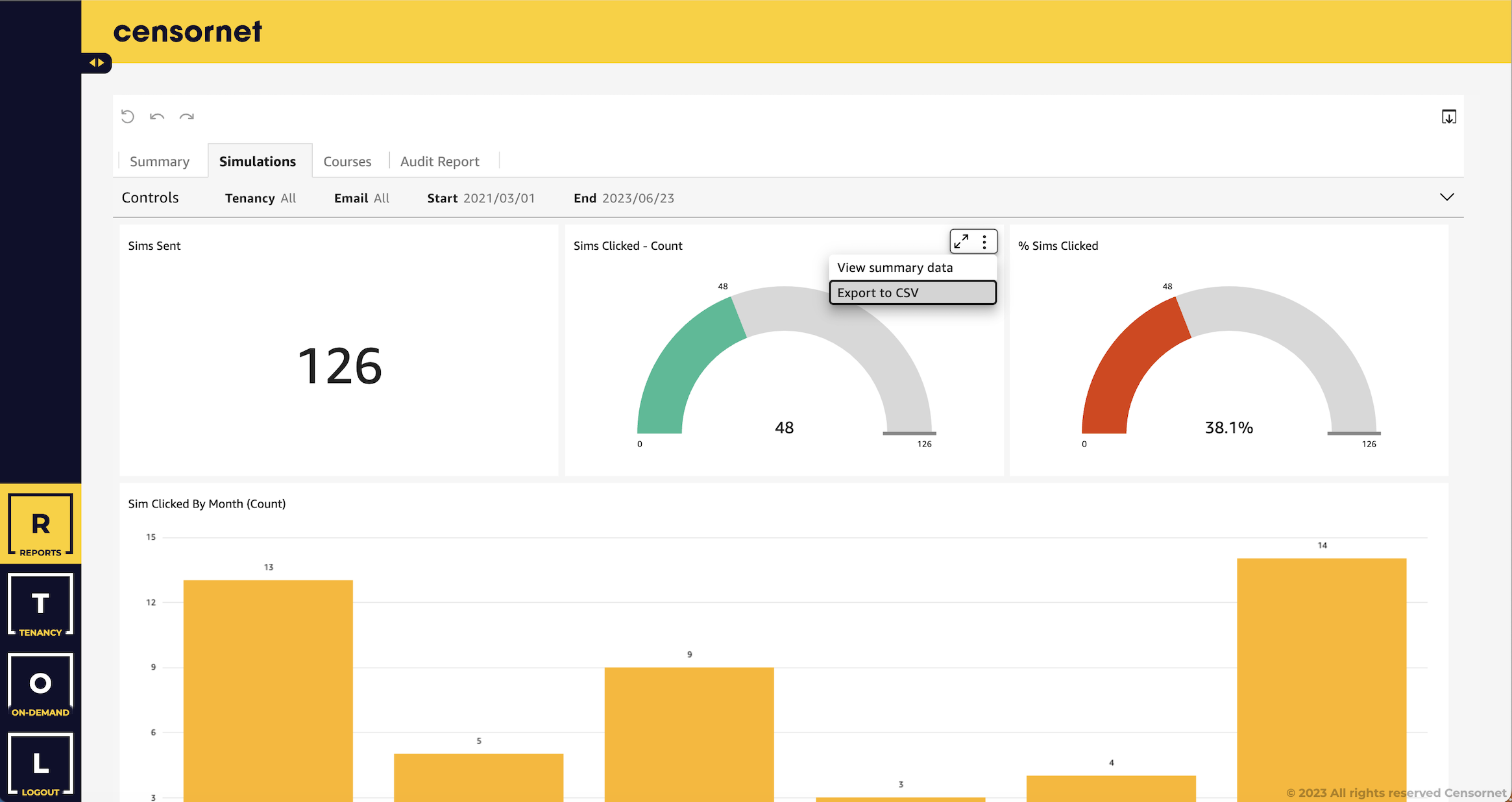
From here you can open the downloaded file within Excel to view the exported data from the selected field.
Export page to PDF
This is a useful feature within reporting where you can export any of the three subsections (Summary, Simulations, or Courses) to a PDF that displays in the same format that is shown to tenancy administrators so that you may present these statistics to your piers.
- Select the Reports icon
- Select which field you would like to export to PDF e.g. Summary, Simulations or Courses.
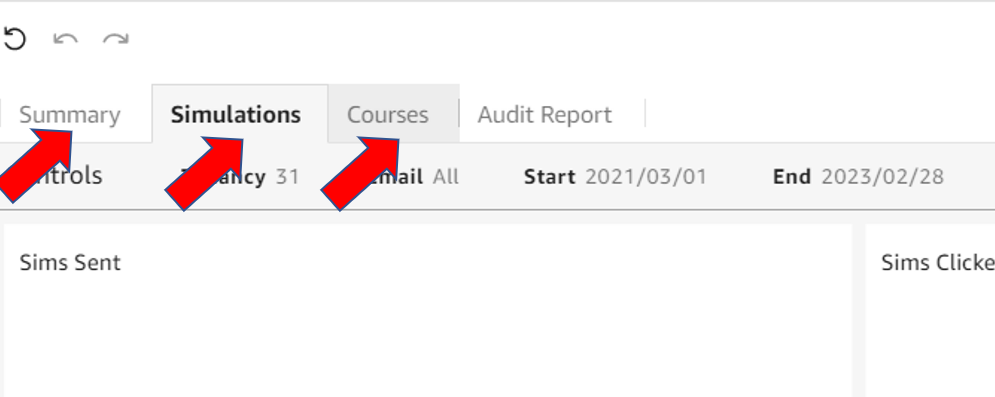
- In the top right of your screen, click the export icon and then click 'Generate PDF' to begin the process of downloading this pages summary.
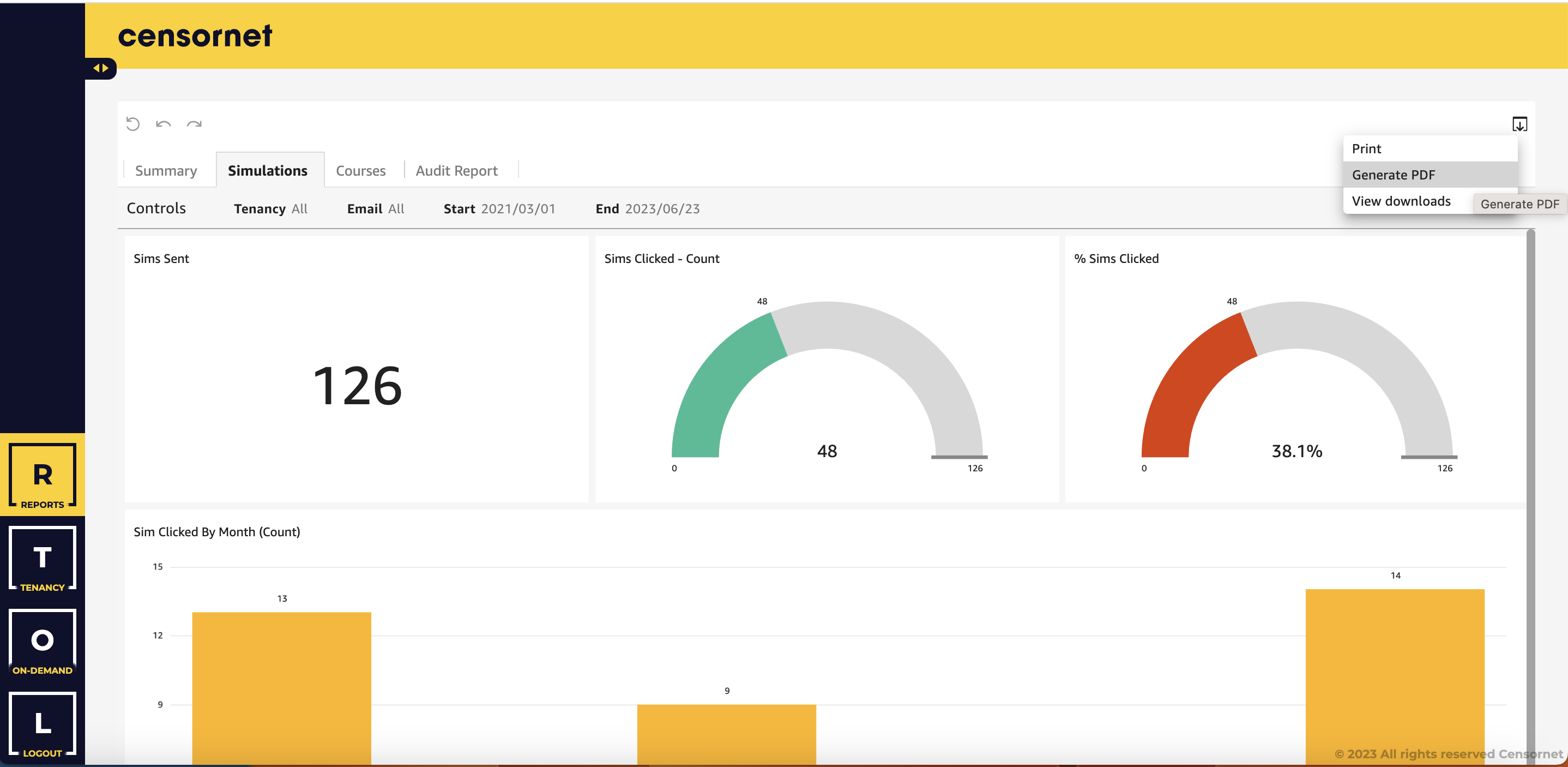
- Once this process has finished, you will receive a notification in the top right of the screen stating that your PDF is now ready and that you can download it by clicking 'Download now'.
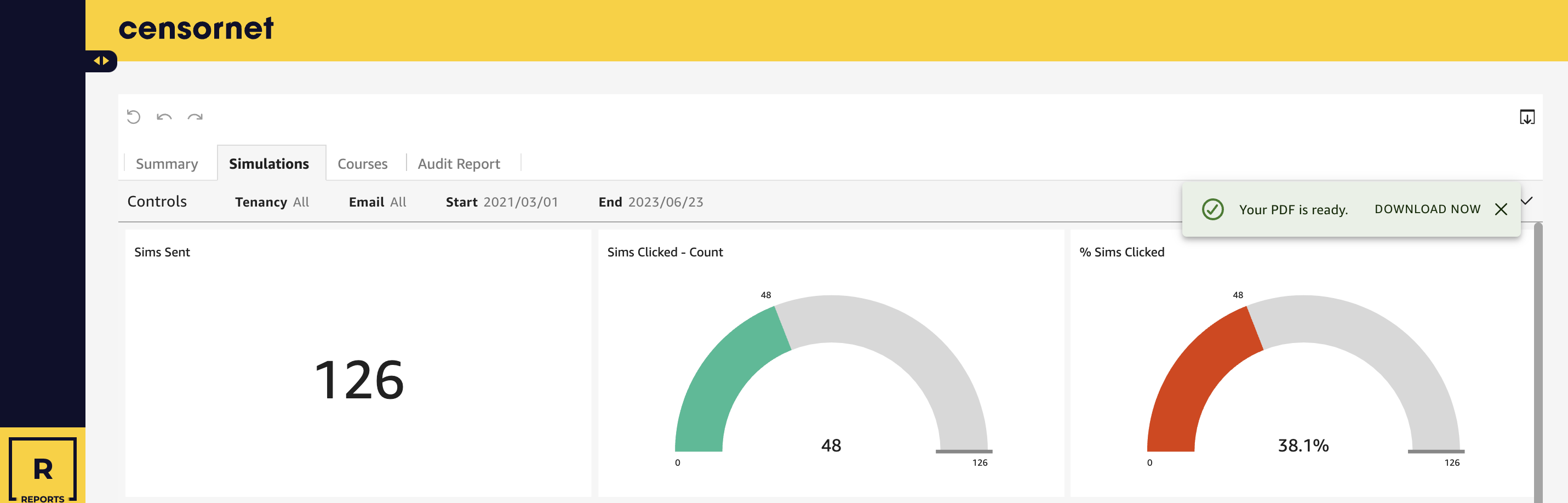
This will now appear in your browser's 'Downloads' section and from there will be available for viewing.