[Marketing Medium] or [High Medium] prefixed to the subject of mails
The Email Security (EMS) product detects marketing emails and has three levels of detection. These are:
High Reputation Marketing
Typically, email campaigns issued from a professional and known routing platform (ESP) that follow best practice rules for email marketing, by providing unsubscribe links, list cleaning, etc.
Medium Reputation Marketing
Any advertising email that follows the best practice rules for email marketing but was not sent through a well known routing platform. The heuristic rules that catch these are predictive and generic.
Low Reputation Marketing
Any other email marketing / advertising campaign that does not comply with best practice rules for email marketing by presenting poorly organised content, non-compliance with CAN-SPAM, no unsubscribe link, etc.
If an email is classed as Medium or High and the recipient does not wish to receive these emails there are a number of options.
- Unsubscribe from the marketing email with the link provided in the email.
- Create an Outlook rule to detect the subject line phrase i.e. [Marketing Medium] and move this to a specific folder or trash.
- Modify the EMS rules to quarantine this type of email for those specific users.
To create a rule in EMS:
- Navigate to the Products section and then Email Security / Custom Rule Data
- Add a new Rule Data entry to the list, providing a name e.g. Block Marketing Emails for Users. The name will be an internal reference to the list of recipient email addresses who do not want to receive marketing emails.
- Navigate to Email Security / Message Rules
- Click + to create a new rule, and give the rule a memorable name such as "Quarantine Marketing Emails" and click Add +
- Add the Direction condition and configure it to use Matches and Inbound values.
- Add the Core Service condition and configure it to use Matches and CoreService Commercial - Medium Reputation.
- Add a Recipient condition and configure it to use Matches and then select the name of the Rule Data you created in step 2.
- Add a Quarantine final action with the value set to Spam.
- Make sure the rule is set to Active and then click Save.
- IMPORTANT: Drag the rule to position to above the existing Medium Reputation Marketing rule.
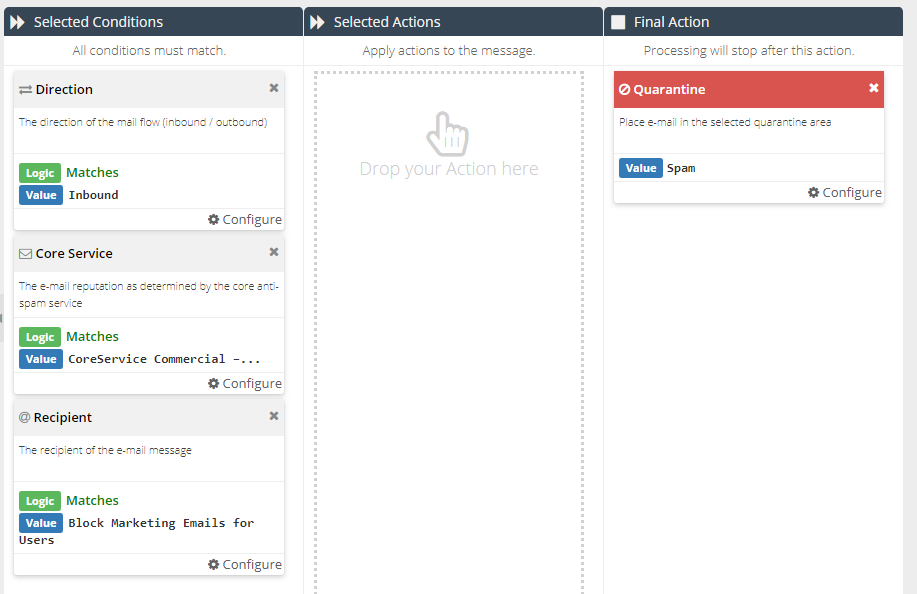
Ensure the rule is positioned correctly, as per point 10.
