Posture Management Activity and AI Remediation
The Activity Report offers in-depth insights into activity by controls, with options to save and download report data for further analysis.
Posture Management Activity Grid
The Posture Management Activity grid contains detailed results for each scanned control. It includes the following columns:
- Timestamp – it is the date and time when a control has been scanned.
- Status – it is a scan status of a control: Passed, Failed, Error, or Inactive.
- Control – it represents the requirements checked within the corresponding connector.
- Connector – it is a connector name to which belongs the scanned control.
- Service – it is a service name to which belongs the scanned control.
- Category – it is a category name to which belongs the scanned control.
- Resource Group – it is a resource group name to which belongs the scanned control.
- Risk Level – it is a risk level assigned to the scanned control.
- Compliance Standards – this is the list of compliance standards with which the scanned control should comply.
- Control Details – this is additional information about a control, especially useful for resolving existing misconfigurations.
Control Details
Clicking the magnifier icon opens the Control Details window, where you can explore additional information about the scanned control:
- Definition – provides a detailed description of the control and its intended purpose.
- Remediation – offers recommendations for resolving the Failed status, outlining specific settings adjustments needed for the control to achieve the Passed status.
- Compliance – lists the compliance standards and specific requirements that this control addresses.
- Fails (for controls with the Failed status) – contains details on the entities and control-specific parameters causing the control to fail.
- Server Log (for controls with the Error status) – provides error details to assist with troubleshooting.
- Inactive (for controls with the Inactive status) – explains why the Posture Management service could not scan this control.
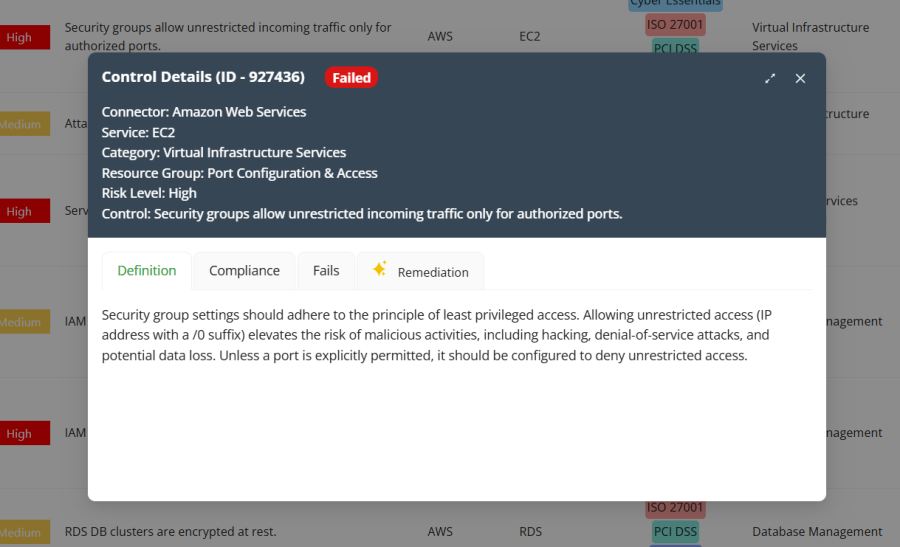
AI Assistant for Remediation
The AI Assistant is an AI-powered tool for simplifying the remediation process for misconfigured settings. It is available for controls with the Failed status.
To start a conversation with the AI Assistant:
- Open the Control Details window.
- Navigate to the Remediation tab.
- Click the Open AI Assistant button.
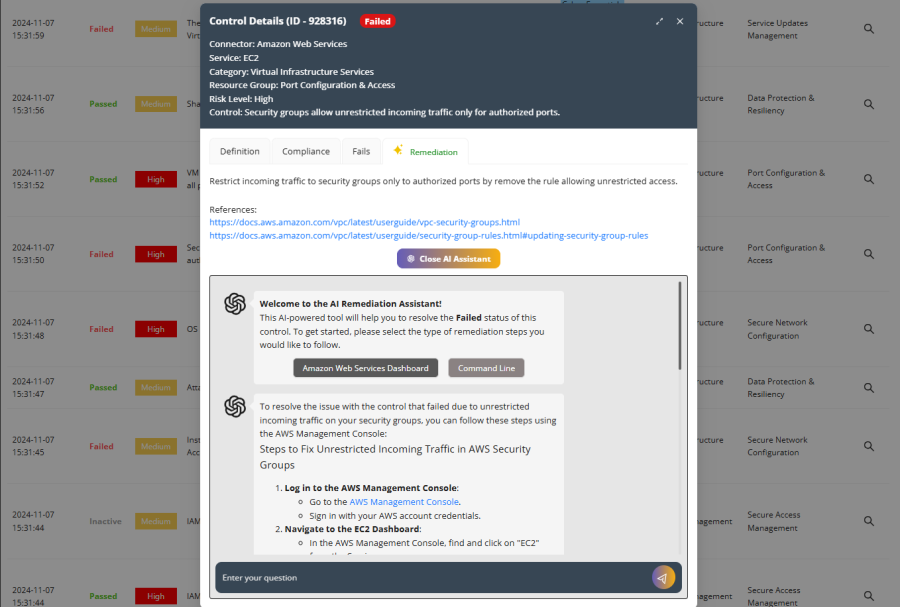
The AI Assistant offers two types of remediation steps:
- Dashboard flow – instructions on fixing the misconfiguration through the service provider's dashboard (console).
- Command Line flow – steps for resolving the issue via the command line console.
Additionally, you can ask the AI Assistant any other questions related to control remediation for further guidance.