Compliant Email Archive - LDAP Configuration
To perform this configuration you will need to log in to the Compliant Email Archive product as an administrator user.
Compliant Email Archive Steps
- Login into your archive tenant
- Select Basic Configuration -> LDAP Servers and then select Create Connection
- Under the LDAP Server: section enter: <your LDAP server's public hostname>
- Under the LDAP Port: section enter the port your LDAP server is listening on i.e. 389 for unsecured or 636 for Secure LDAP
- Under the LDAP Connection Type: section select the required option then select Fetch Base DN. This will connect to your LDAP server and populate the LDAP base DN section and the LDAP user DN section.
- Under the LDAP directory user: section enter the username of an account that has read privileges on your LDAP environment.
- Under the LDAP directory password: enter the password for the account used above.
- Click Save Details
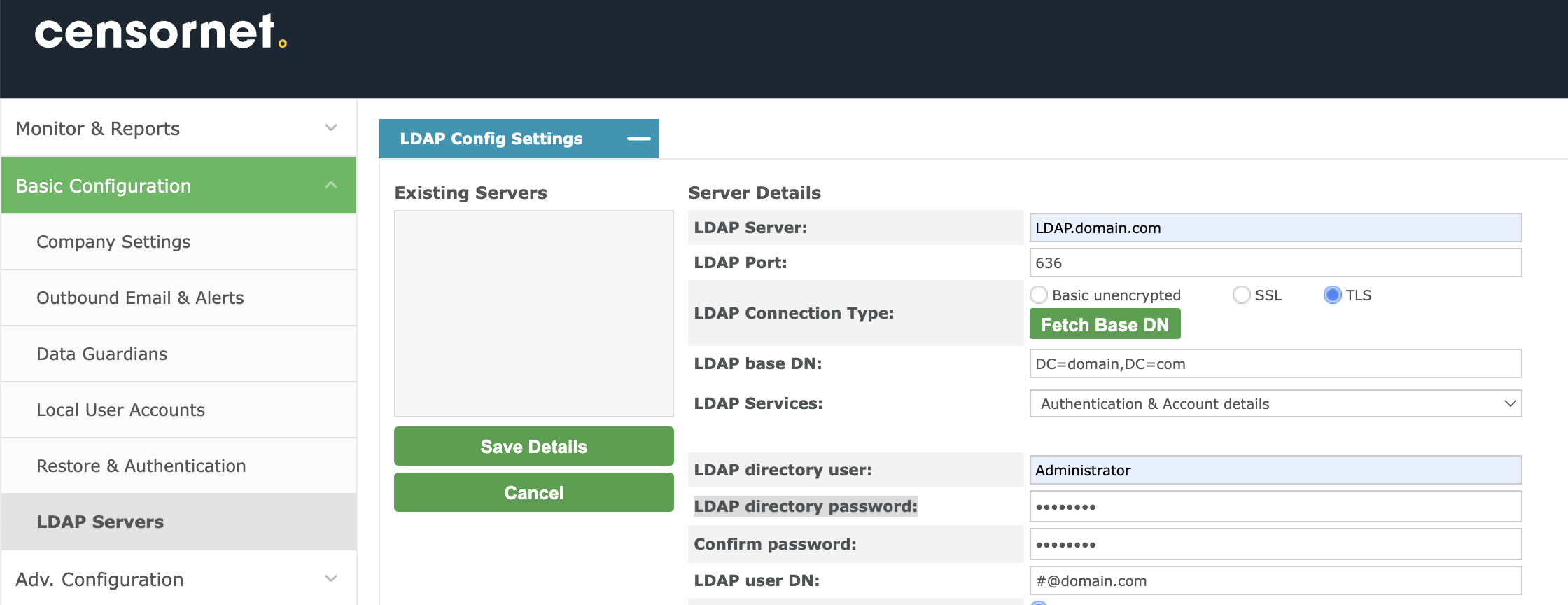
- Use the Test Connection option to ensure that connectivity between the Compliant Email Archive environment and LDAP server is working. You should see this message.

- Use the Test Address Lookup and Test Login options to confirm that CEA can read from your LDAP server
- Your LDAP configuration is now set up