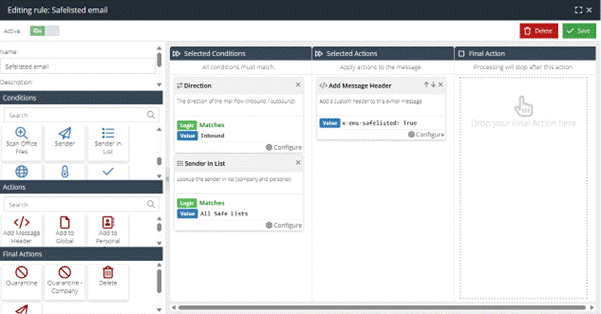Identify Safe Listed emails in Email Activity
By default, EMS will not show and identify safe listed emails in the Actions tab within the Message Details window of the Email Activity report. By creating this rule, it shows clearly in the Actions tab that a safe listed item exists in the Global or Personal safe list.
Follow these steps to create the rule:
- Visit your USS Dashboard and click Security Modules -> Email Security -> Message Rules
- Click the + button to create a new rule
- Give the rule a sensible name, such as “Safelisted email”
- Add a Direction Condition, with the logic set to Matches: Inbound
- Add a Sender in List Condition, with the logic set to Matches: All Safe Lists
- Add a Add Message Header Action, with the value set to x-ems-safelisted: True
x- and then a : with a value. Not doing so could invalidate the header of the email- Do not add any final actions
- Make sure that the Active checkbox is enabled, so that your new rule will start working immediately.
- Click Save
- Drag the new rule to the top of the policy within Message Rules.
The completed rule should look like this: