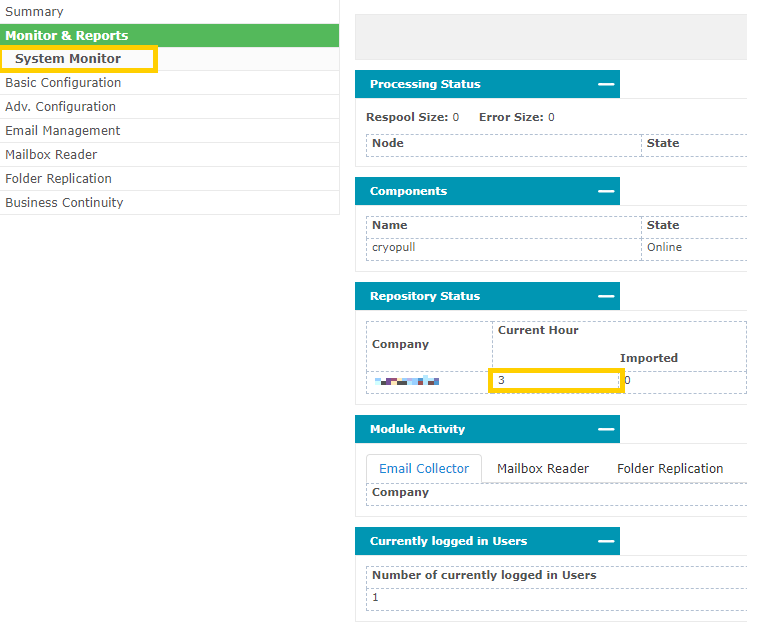Configuring journaling on Exchange 365
This article describes how to configure a send connector and a journaling rule within Microsoft M365.
Getting email into the Email Archive is the main step. “Journaling” is the common term for taking a copy of new mail being received or sent from an organisation. Microsoft Exchange / Office 365 has very good facilities for Journaling.
Configure a Send Connector for Exchange 365
Within Exchange 365 add an SMTP Outbound Connector for the Email Archive, as follows:
- Log in to the Exchange admin centre, then select Mail Flow, then select Connectors
- Select the button Add a connector
- Connection from, Select Office 365
- Connection to, Select Partner organization
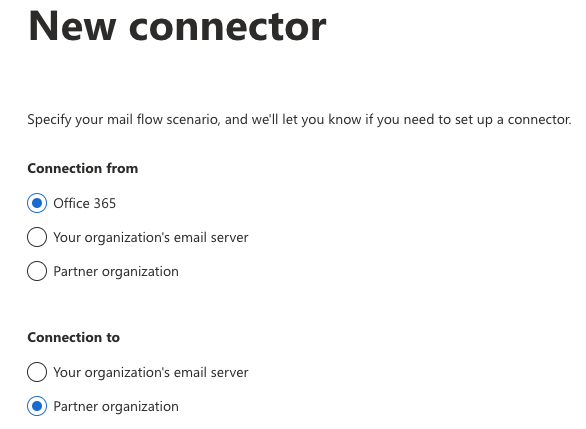
- Connection Name: e.g. Archive Send Connector
- Use of connector, Select Only when email messages are sent to these domains
- Add:
archive.clouduss.comoruk.archive.clouduss.comdepending on the region where your Archive environment has been set up.
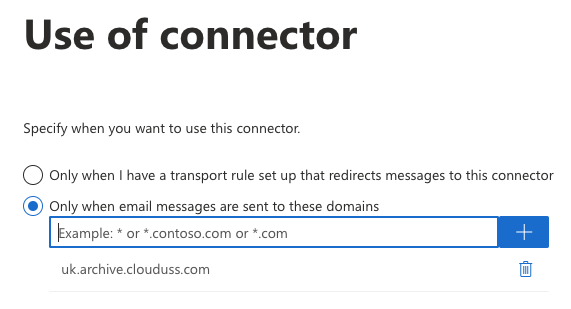
- How do you want to route email messages: Use the MX record associated with the partner’s domain
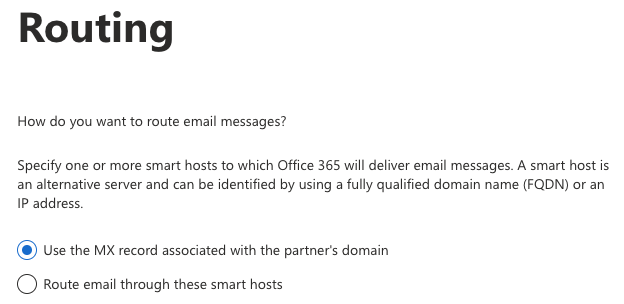
- How should Office 365 connect to your partner organization's email server: Always use Transport Layer Security (TLS) to secure the connection (recommended)
- Send a validation email to your Archive tenant (this is optional)
- Review the settings and create the connector by selecting the Create connector button
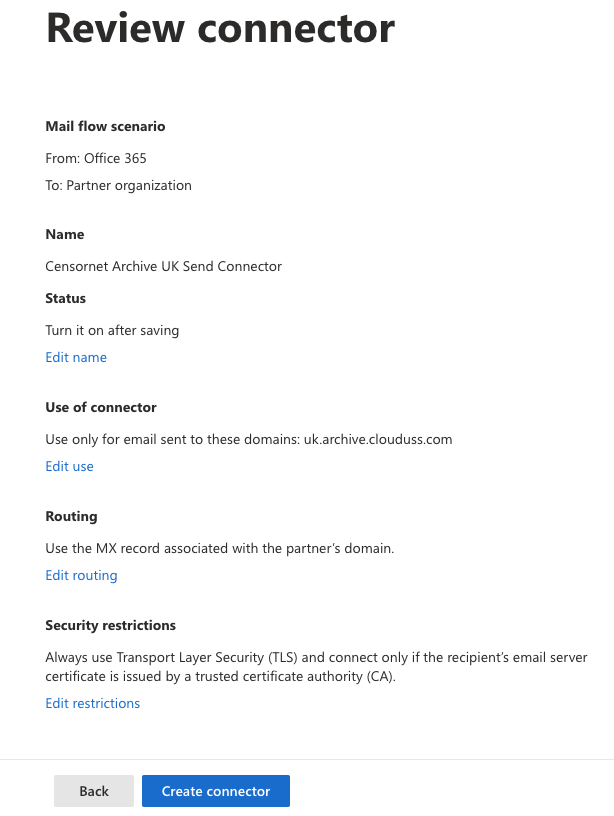
Configure a Journal Rule for Exchange 365
Within Exchange 365, add a journal rule.
- Send journal reports to:
companytag@archive.clouduss.comorcompanytag@uk.archive.clouduss.comDepending on the region where your Archive environment has been set up.
- Log in to the Compliance admin centre, then select Data lifecycle management, then select Exchange (Legacy), then select Journal rules
- Select the button New rule
- Send journal report to: enter your
companytag@archive.clouduss.comorcompanytag@uk.archive.clouduss.comDepending on the region where your Archive environment has been set up. - Journal rule name: Archive Journal Rule
- Journal messages sent or received from: Everyone
- Type of message to journal: All messages
- Select Next
- Select Submit
- Select Done
You have now set up journaling on your Exchange 365 environment.
Monitoring
At this point, administrators should be able to view the mail flowing into the Email Archive system on the Monitor page. Log in as an administrator, then click the Monitor & Reports, then System Monitor option. New mail items waiting to be processed appear under Repository Status Current Hour.