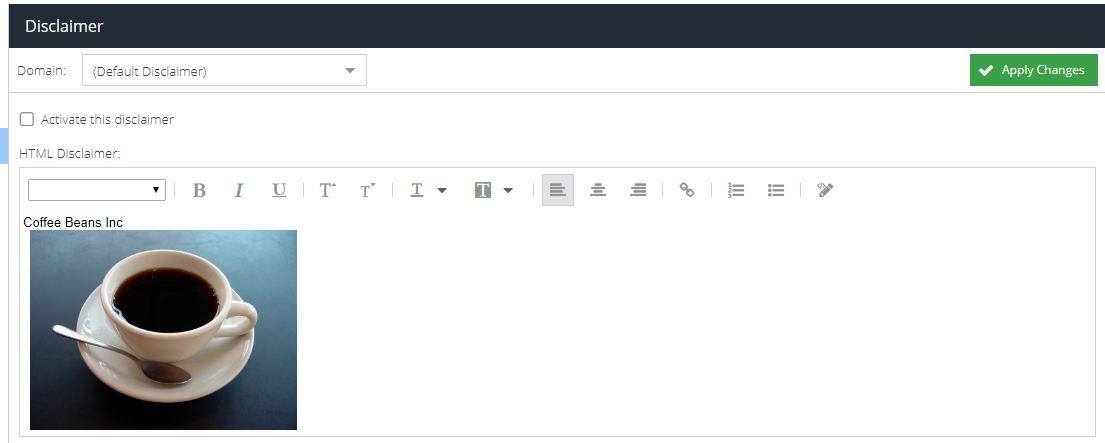Adding images to email disclaimers
Email disclaimers can consist of plain text or HTML. A disclaimer can contain an image but only if it is referenced as an absolute URL using a standard HTML <img> tag.
To insert an image into a HTML disclaimer:
- Click Products ⟶ Email Security ⟶ Product Configuration and click Disclaimer
- Select the domain to attach the disclaimer to, or use the Default Disclaimer to apply to all domains protected by Email Security
- Optionally, add some text to the empty disclaimer, e.g. add "Coffee Beans, Inc" followed by a carriage return
- Locate the URL of the image you wish to use. If you do not have a URL for the image, consider uploading it first to Amazon S3 or another file storage provider. The URL must be accessible over the internet as it will be viewed by anyone who receives the disclaimer as part of an email message.
For this example, we will use https://upload.wikimedia.org/wikipedia/commons/4/45/A_small_cup_of_coffee.JPG
- Click the Source Edit (pencil icon) button to swap from HTML preview mode to source editing.
- Copy and paste the following <img> tag into the editor:
<img src="https://upload.wikimedia.org/wikipedia/commons/4/45/A_small_cup_of_coffee.JPG" style="width: 25%"/>
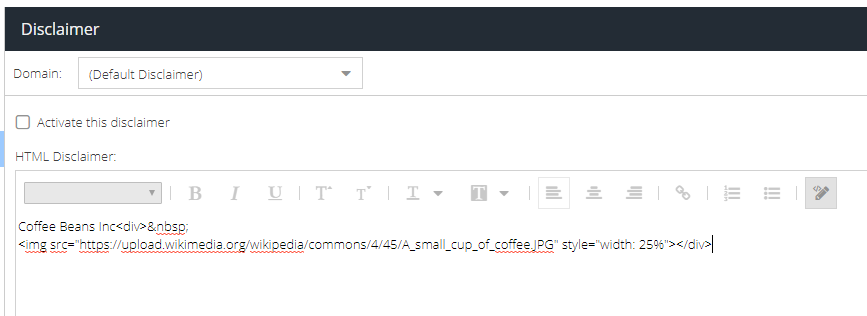
- Click the Source Edit button again to return to the preview. The image should now be displayed.