Getting started with Security Awareness Training
Getting Started with Security Awareness Training
Follow this guide to deploy Security Awareness Training successfully.
Accessing the Portal for the first time.
- Navigate to the Dashboard.
- Select Security Modules, then select SAT - Administration.
This video walks you through the steps to access the SAT portal via the Dashboard.
SAT Dashboard Walkthrough.
The video below will walk you through the SAT Dashboard.
Setting up User Sync with Microsoft M365.
This video walks you through the steps to set up user sync with Microsoft M365.
Setting up SSO with Microsoft.
This video walks you through the steps to configure SSO with Microsoft so your users can access the training content.
Safelisting the SAT service within your Email provider.
The next step is to ensure that you add all the SAT sending domains, Email header and sending IP address to ensure that phishing simulation emails are delivered to users without any problems.
Within the SAT dashboard, there are guides on how to add the SAT sending domains, Email header and sending IP address from Microsoft 365 and Google Workspace. To access these guides, navigate to Settings, Deliverability

Promote a SAT user to a Tenancy Admin.
This video walks you through the steps to promote a SAT user to a Tenancy Admin. The process is the same for promoting to Report and On-Demand.
Journey Assignment.
This video walks you through creating a Journey using a System Template.
Landing Page.
The SAT tenant has a default Landing Page assigned, which is displayed when a user clicks on a link within one of our Simulation Emails.
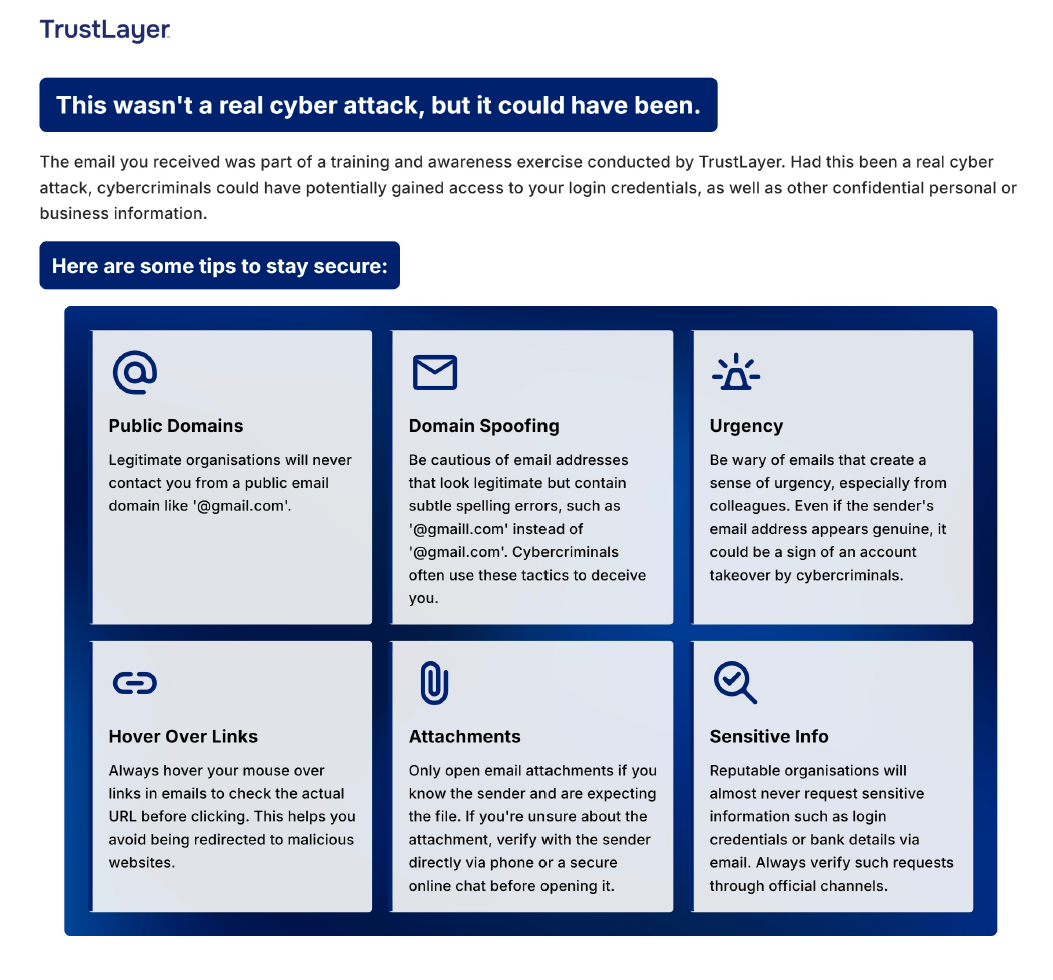
Email Customisation.
The SAT tenant has a default Email template, which is sent when a user is assigned a course.
On-Demand
This video walks you through how to use our On-Demand feature.
How to send a Simulation via our On Demand feature.
This video walks you through how to send a simulation via our On-Demand feature.
How to send a Course via our On Demand feature.
This video walks you through how to send a course via our On-Demand feature.
Further Information
Please see our SAT User guide for more configuration information HERE.