Google Workspace synchronisation
This article explains how to set up and configure Google Workspace user and group synchronisation.
- Log in to Google Workspace and select the Admin section.
- Navigate to Security → Access & Data Control → API Controls and click Manage Domain Wide Delegation
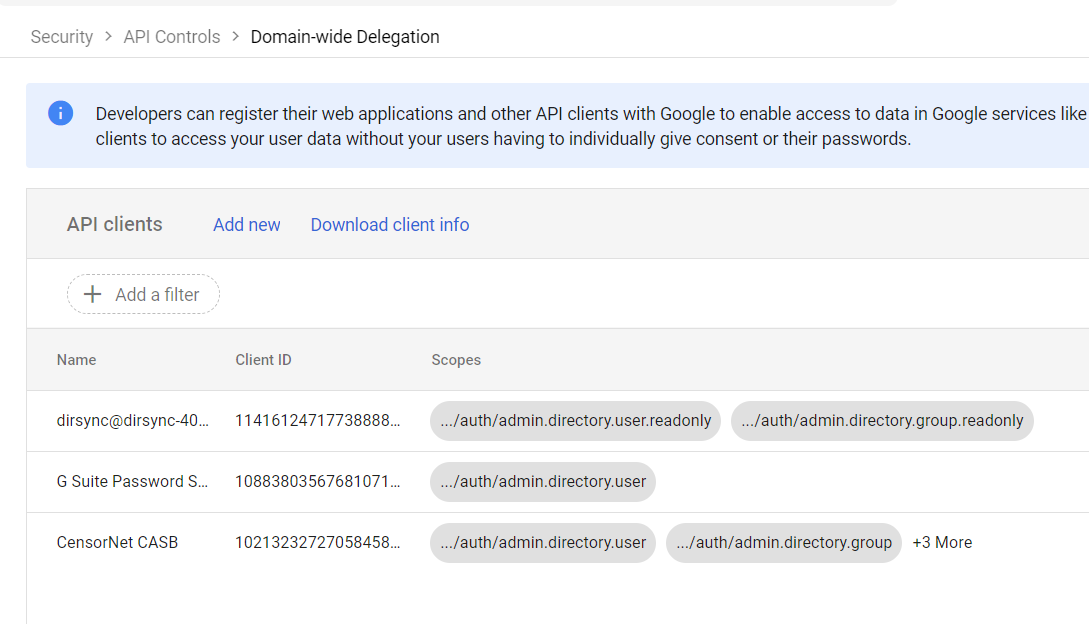
- Click Add Client and enter the Client ID 106752148345867187443 and the following scopes:
https://www.googleapis.com/auth/admin.directory.user.readonly, https://www.googleapis.com/auth/admin.directory.group.readonly,
https://www.googleapis.com/auth/apps.groups.settings
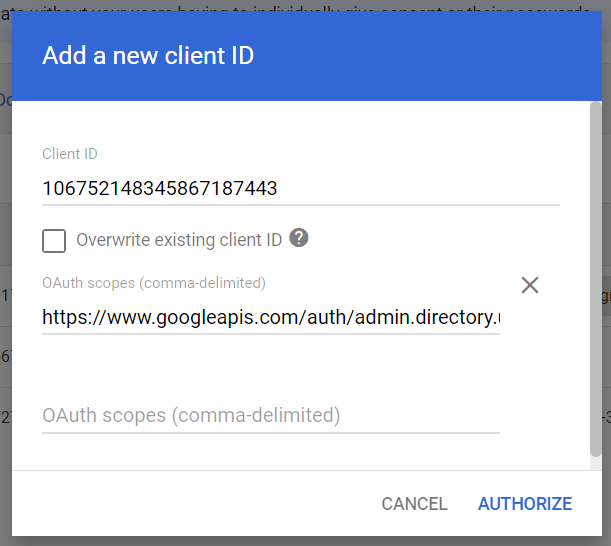
- Click AUTHORIZE
- Navigate to Products -> User Directory
- Click the + add button and select Google Workspace
- Enter your Google Workspace directory details:
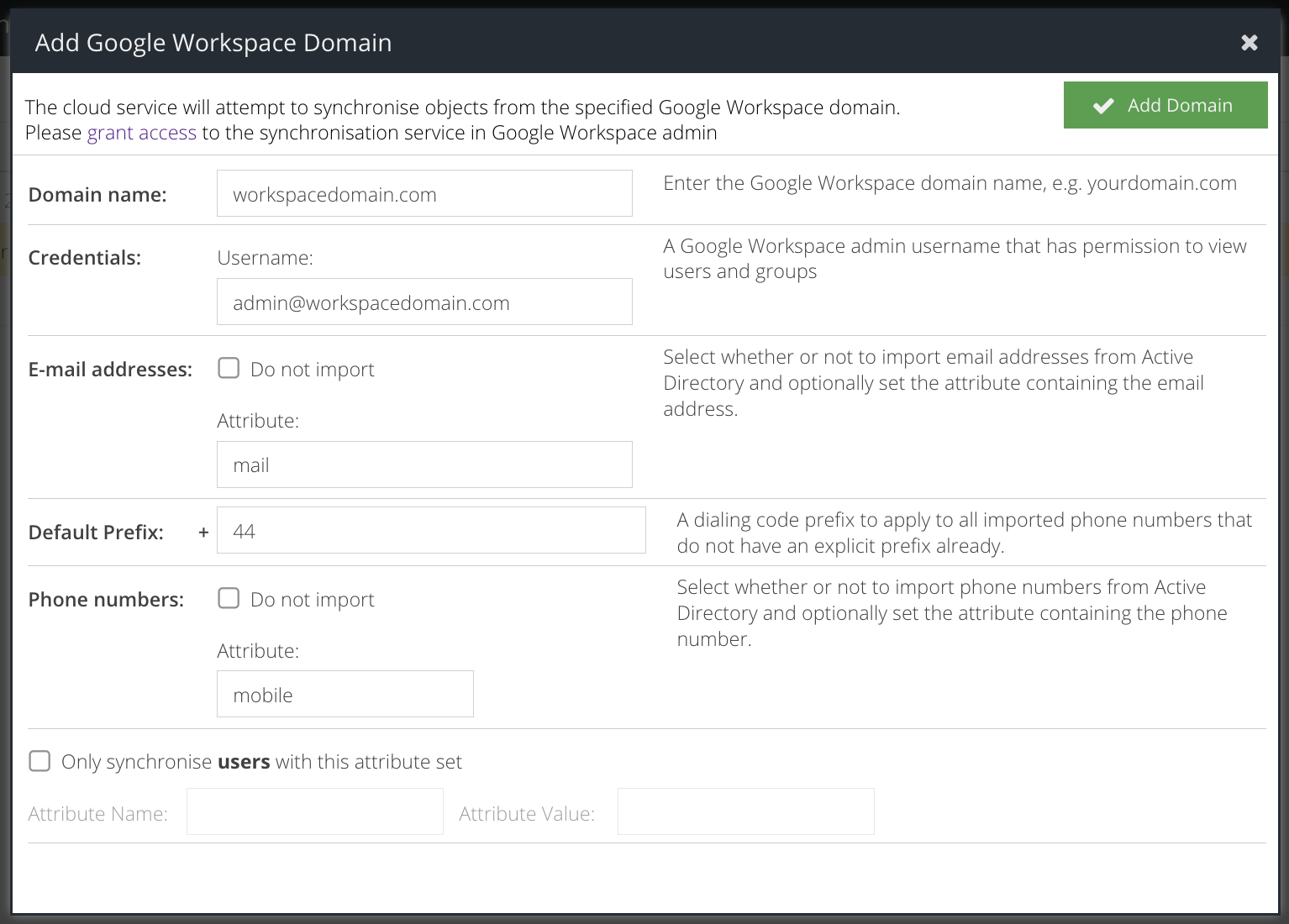
Domain Name | Your Google Workspace domain name. |
Credentials | The username of a Google Workspace user/admin that has permission to view users and groups |
Email Addresses | Select whether or not to import email addresses from Active Directory and optionally set the attribute containing the email address. |
Default Prefix | When importing phone numbers, this international dialling prefix will be used e.g. +1, +44 |
Phone numbers | Select whether or not to import phone numbers from Active Directory and optionally set the attribute containing the phone number. This is required for the MFA powered by IntelliTrust product. If enabled, the phone number field must contain a valid number. A leading zero is not permitted. |
Only synchronise users with this attribute set | This advanced option lets you specify an attribute I that must be present with the given value(s) in order for the user object to be synchronised. You may specify multiple values using a semi-colon |
- Click Add Domain and wait for the domain to synchronise. This can take up to 30 minutes.