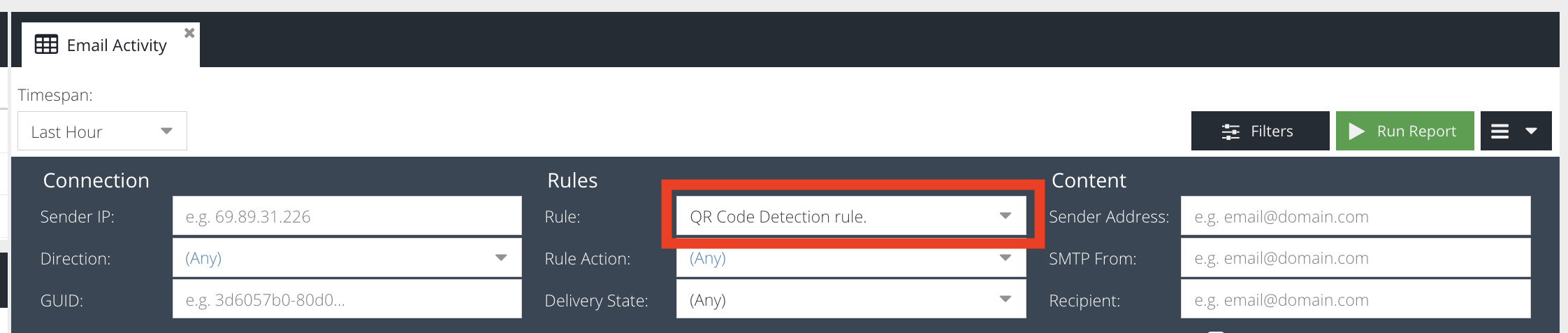QR Code scanning
The Email Security product has the ability to scan QR Codes when processing email in addition to on-demand scanning of URLs from email using the LinkScan service. This helps to prevent QR code phishing or "quishing" attacks.
Quishing involves tricking someone into scanning a fake QR code with their phone or device. The QR code then takes the user to a fraudulent website that might download malware or ask for sensitive information.
The Email Security product provides a QR Code Detection condition for Message Rules which when activated will attempt to detect QR codes in:
- Images attached to emails
- Images linked within the email content
- Embedded binary files
To enable QR code scanning, follow these steps:
- Navigate to Security Modules -> Email Security -> Message Rules
- Create a new rule
- Drag the Direction condition into the Selected Conditions column and set its value to Inbound
- Drag the Detect QR Code condition into the Selected Conditions column and set its value to one of the following:
Option Value | Description |
Detect | The Detect QR Code condition will trigger if a URL is detected in the QR code, regardless of its type or reputation. |
Detect & Classify | QR Code URLs will be extracted and passed to the URL Scanner condition and if classified as a threat the Detect QR Code condition will trigger. This relies on threat intelligence being aware of the malicious URL. |
- Select your preferred Action such as Notify Recipient and drag it to the Selected Actions column
- Select your preferred Final Action such as Quarantine and drag it to the Final Action column
Your rule may look like this:
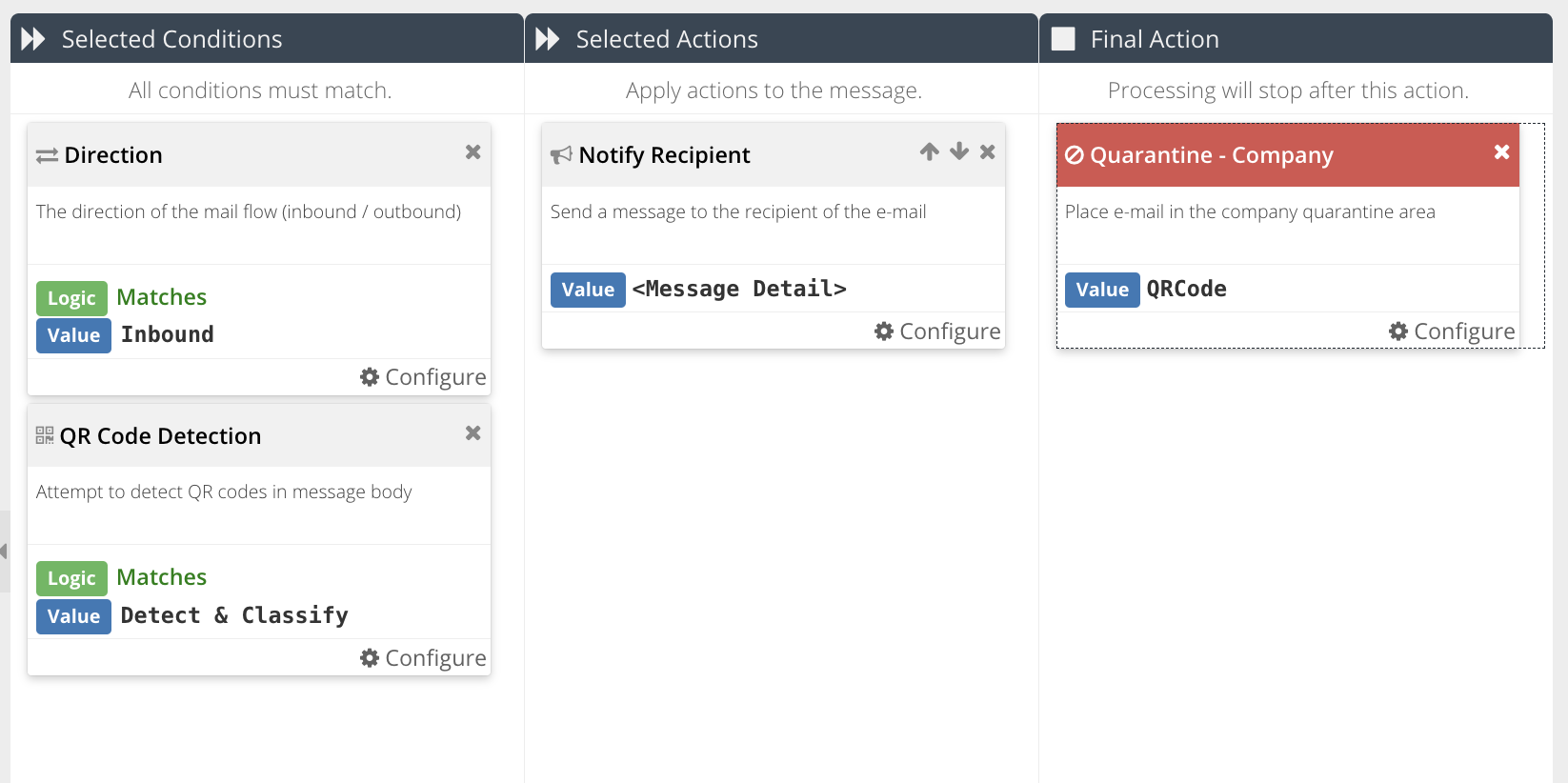
- Drag your new rule to a suitable position in your Message Rules list so that it runs prior to message delivery
- You can use the Analytics -> Email Activity report to highlight messages that have triggered this rule