Adding a New Admin on the SAT Portal
Below is a short guide on how to manually add an administrator to Security Awareness Training (SAT).
- Navigate to the USS dashboard
- Select Products then select SAT - Administration
- Click on Tenancy on the left-hand side
- On the top tab, click Users then scroll down to Existing Users, search for the users' email address and then select the Cog Icon as shown below
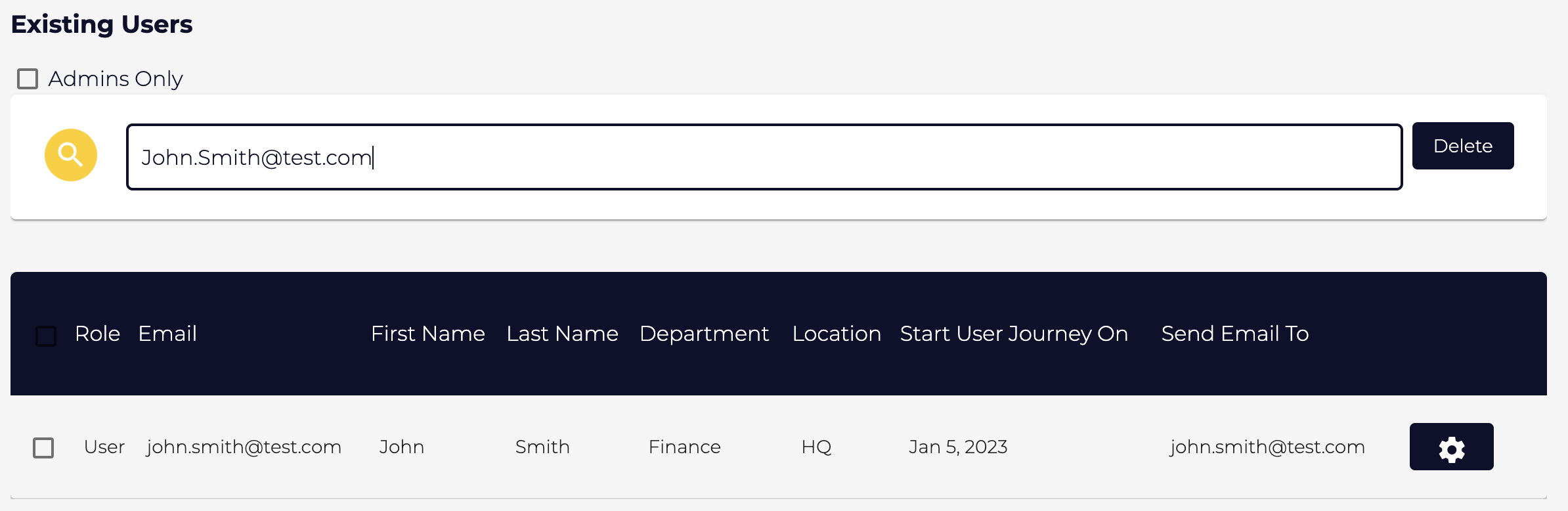
- Click Make Admin at the top of the pop-up tab, then select OK on the confirmation pop-up as shown below
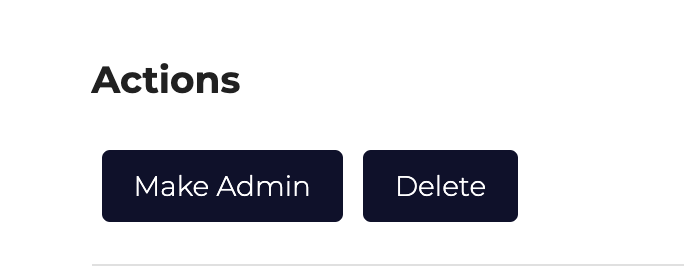
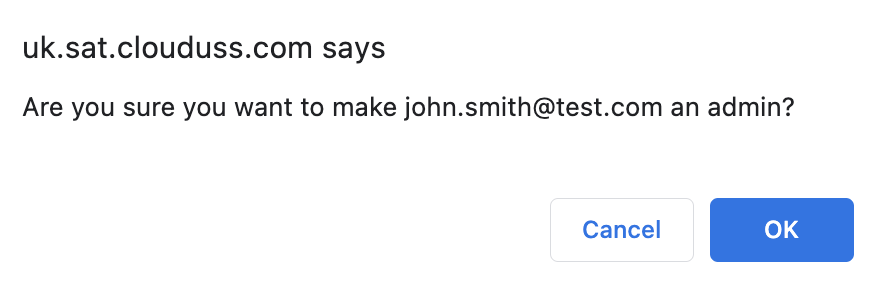
- To check that this has been successful, search for the user again via email address and make sure the role now says Admin instead of User as shown below
