Devices & Groups
The Devices & Groups section allows you to map MAC addresses and IP addresses to device names and also group them together. This allows you to easily reference devices or groups of devices in USS products that support them, such as the Web Security product Filter Rules section.
Managing Groups
To access the Devices & Groups section, visit your USS Dashboard and click Security Modules ⟶ Global Settings ⟶ Devices & Groups.
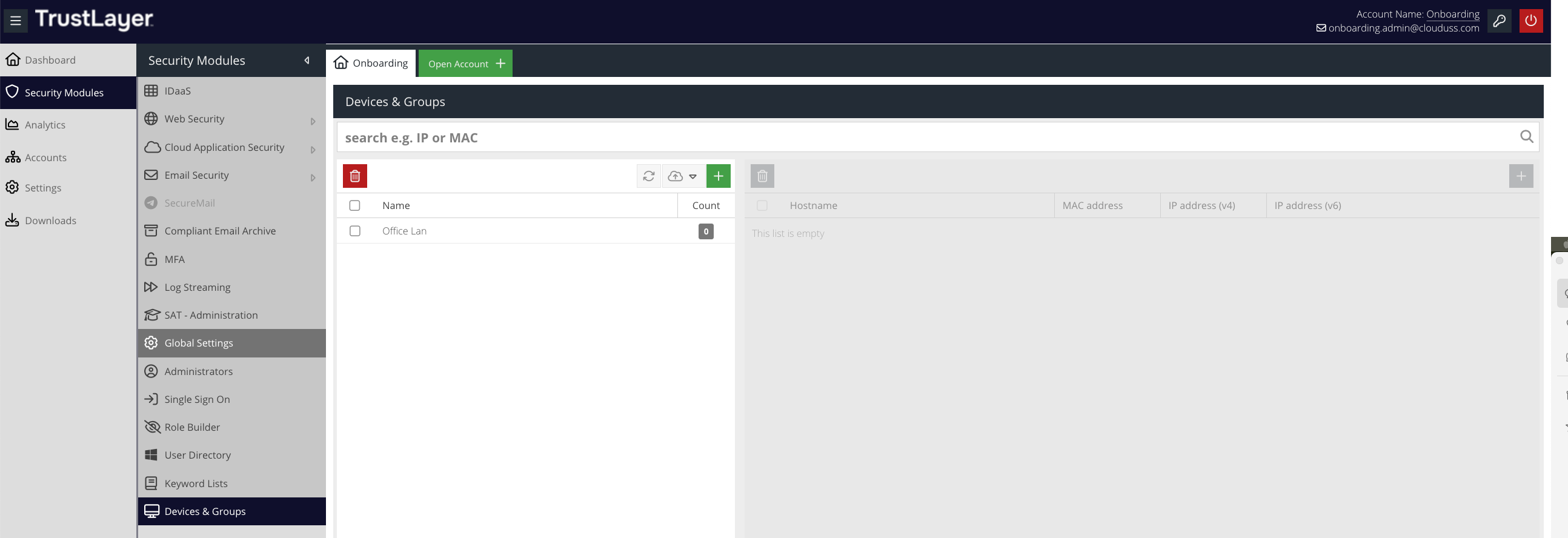
The list of available groups is on the left. By default, the list will be empty.
Adding Groups
To add a new Group, click the  button and add a name for the new group. Click
button and add a name for the new group. Click  .
.
Updating Groups
To edit a Group, double-click it in the left-hand panel. Make any required changes, and then click  .
.
Removing Groups
To delete an existing Group select it in the tree and then click the  button.
button.
Managing Devices
In the context of Device Groups, devices simply represent IP addresses or MAC addresses.
Adding Devices
To add a new device, first select a Group from the left-hand panel, and then click  .
.

Hostname
The hostname of the device.
MAC address
A valid MAC address (for example, AA:BB:CC:DD:EE:00)
IP address (v4)
If the address is in IPv4 format, enter it here.
IP address (v6)
If the address is in IPv6 format, enter it here.
Comment
An optional comment.
Click  to create the new Device. It will be listed under the chosen Group.
to create the new Device. It will be listed under the chosen Group.
Updating Devices
To edit a Device, double-click it in the right-hand panel. Make any required changes, and then click  .
.
Removing Devices
To delete an existing Device, select it and then click the  button.
button.
Using Devices in Rules
Devices and Device Groups can be used within Filter Rules in order to match web requests. For example, you may want to block access to certain Cloud Applications or websites if the device connecting is from the guest network.
To make use of this functionality, select the Devices or Device Groups option from the list of Conditions when creating a Rule.
Importing Devices
Importing Devices from CSV
- From the
 drop-down, choose CSV.
drop-down, choose CSV.
- Select the Device Group to import the device information into.
- Select whether to add the new entries to the group, or overwrite the entries in the selected group during import.
- Paste in a list of devices in the specified
CSVformat
hostname, MAC address, IPv4 address.
The entries will be validated for errors. To view errors, hover over the entry window and review the tooltip. Make the changes and try again.
- Click Import to add the devices to the selected category.
Importing Devices by IP Range
- From the
 drop-down, choose CSV.
drop-down, choose CSV. - Select the Device Group to import the device information into.
- Select whether to add the new entries to the group, or overwrite the entries in the selected group during import.
- Enter a starting IP and an ending IP. All IP addresses within this range will be imported.
Importing Devices by CIDR
- From the
 drop-down, choose CIDR.
drop-down, choose CIDR. - Select the Device Group to import the device information into.
- Select whether to add the new entries to the group, or overwrite the entries in the selected group during import.
- Enter a CIDR to import.
PowerShell script to extract device information from Active Directory
The following PowerShell script will attempt to export device information from Active Directory and write it out to a CSV file in c:\temp\computers.csv. This can then be used to import into USS via the CSV option. The script can be run using the PowerShell ISE application.
$computers = Get-ADComputer -Filter * -Properties ipv4Address, DNSHostName
$results=@()
ForEach($comp in $computers) {
if($comp.IPv4Address.length -gt 0) {
write-host "Querying $($comp.name) - $($comp.ipv4Address)..."
$test = Test-Connection -Computername $comp.name -BufferSize 16 -Count 1 -Quiet
if ($test -eq "true") {
$mac = & arp.exe -a $($comp.IPv4Address).ToString() | Select-String $($comp.IPv4Address).ToString() |% { ($_.toString().Trim() -split '\s+')[1] }
if ($mac) {
if ($mac.substring(2,1) -eq "-") {
$addr = $mac.replace("""","")
$mac = $addr.replace("-",":")
$results += "$($comp.name),$mac,$($comp.IPv4Address)"
}
}
} else {
write-Host "Skipping unreachable PC $($comp.name)"
}
}
}
echo "================================"
echo "Found $($results.Count) devices"
echo "Written to c:\temp\computers.csv"
echo "================================"
$results | Out-File "c:\temp\computers.csv"