USS Connector Onboarding Guide
This guide provides the steps you need to follow in order to onboard the USS Connector onto the Posture Management service.
- The USS Connector will be automatically added to the Posture Management service after the license is assigned to your account.
- To review your current licenses, visit your USS Dashboard and go to Settings -> Licenses.
- Check that the product with the USS Connector name is displayed.
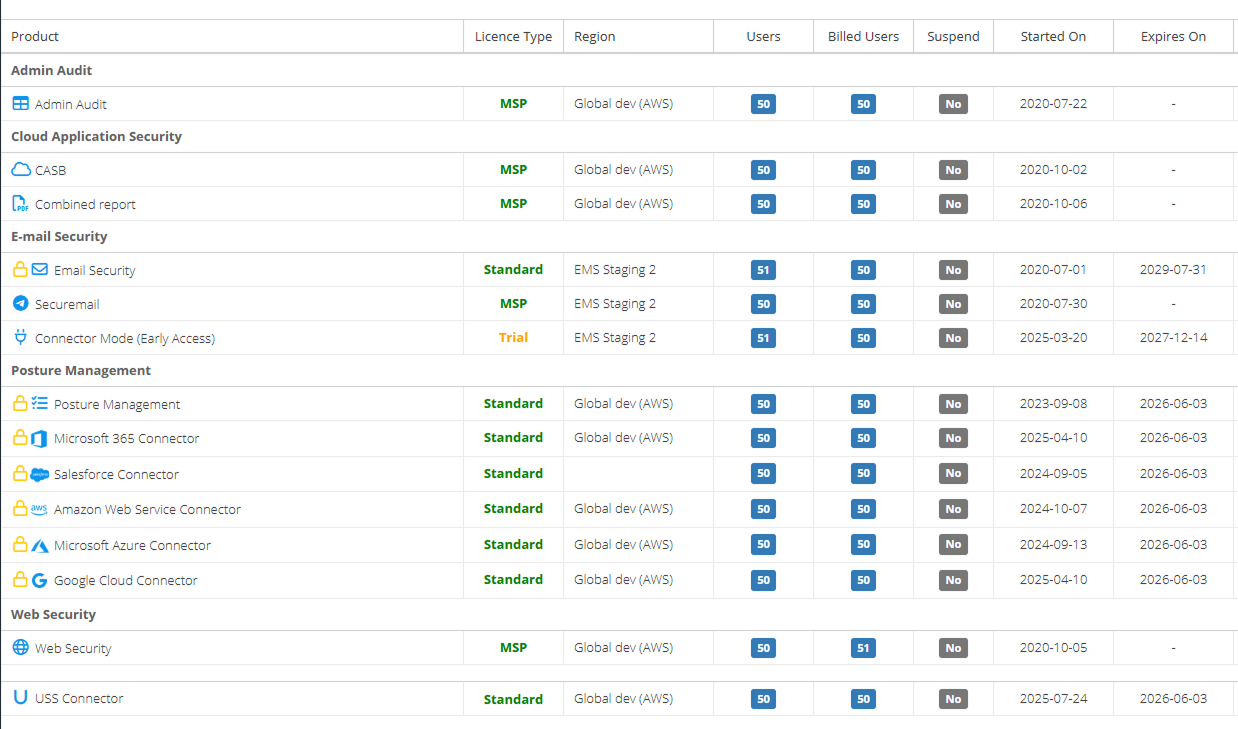
- If there is no license or it is indicated as a trial version, please contact your Service Provider to provision you with a full license for the USS Connector.
- Once you have confirmed that you have the license, go to the USS Dashboard and navigate to Products -> Posture Management.
- The Posture Management dashboard will open in a new tab.
- Open the Connectors page to see the tile with the USS Connector.
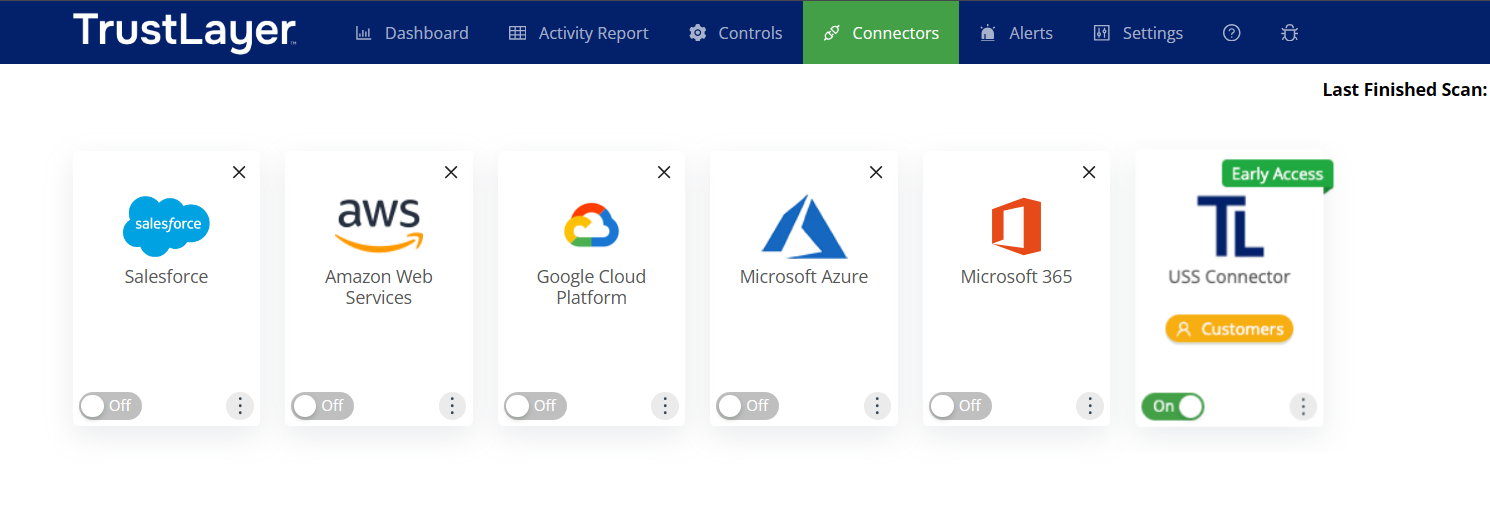
- Click Customers to review your child accounts and add/remove them from scanning.
- Click Scan Now to begin scanning the TrustLayer services immediately, or wait for it to automatically scan on a daily basis.
- Once the first scan has finished, you will be able to view the results in the Charts and Activity report tabs.