Applying a DLP policy in Email Security
Follow this article to apply a DLP Policy within your Email Security message rules.
- Navigate to Products -> Email Security -> Message Rules
- Open an existing rule, or create a new rule
- Drag the DLP Scanner condition in to the Selected Conditions column
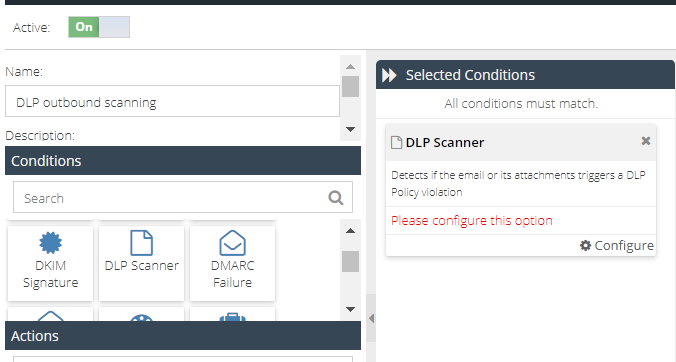
- Click Configure to open the configuration panel
- Select at least one DLP Policy and choose a Severity Level to trigger on. Note that only DLP Policies with Policy Availability that includes "All" or "Email Security" will be shown
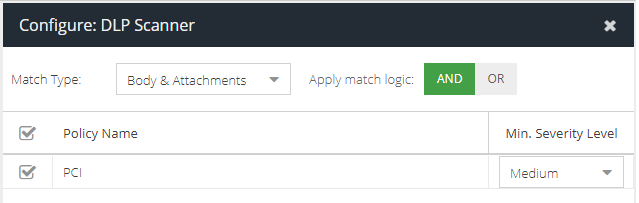
- Optionally set the Match Type based on if you want the DLP policy to be evaluated against the Body & Attachments, just the Body or just the Attachments
- Click Save
- Drag the Direction tile in to the Selected Conditions column and set the direction to Outbound
- Add any additional Action tiles or Final Action required, such as Quarantine. Your rule may look similar to the below:
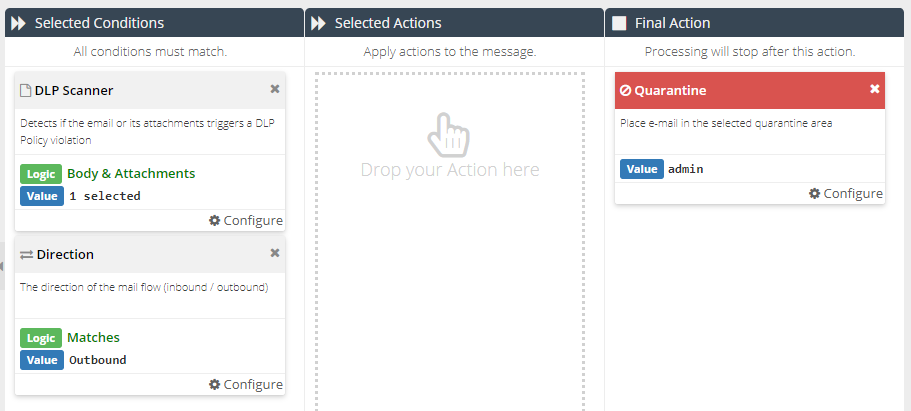
- Drag the rule to the position in the list where you want it to be triggered