Collecting debug information - USS Agent for mac OS
If you have been asked to collect debug information regarding a version of the USS Agent for mac OS, please follow these steps.
Collect environmental information
Please provide your service provider with as much of the following as possible:
- Version of the USS Agent installed - find this by right-clicking the tray icon and selecting About.
- The mac OS operating system version - find this in Apple icon / About this Mac
- The names of any Internet security software installed, particularly anti-malware software, and the version numbers.
- Where possible, the steps to re-create the issue
Collect debug logs
Automatically collect debug logs
The log files written out by the USS Agent are extremely helpful in understanding any problem. If the agent crashes or is performing slowly, the log files can help diagnose and resolve the issue as quickly as possible. By default, standard debug level is enabled but you should change this to Extra Logging. To do this, right-click on the tray icon and select Enable Extra Logging.
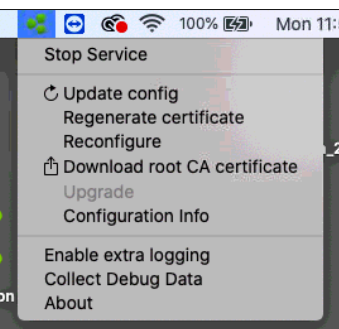
Once you've have recreated the original problem, click the Collect debug data option.
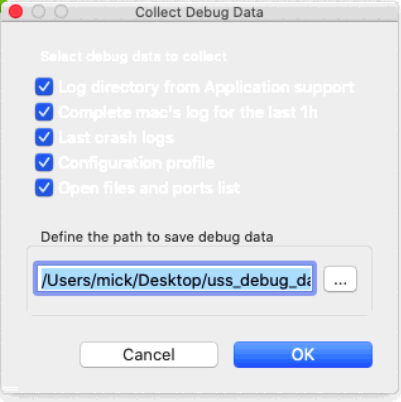
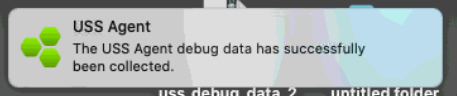
The log archive will be available on the desktop.
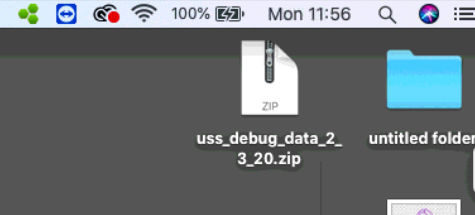
Manually collecting debug logs
If for some reason, the Collect Debug Data option is not available or does not work as expected, the following steps can be performed manually.
- Force a restart of the USS Agent and then try to collect the logs automatically again. Use the Activity Monitor to force quick the
UssAgentProxyprocess. After the restart, the USS Agent tray icon should return to green and then you can retry the Collect Debug Data option. - Collect the logs manually.
- Enable debug logging via the terminal:
sudo log config --mode "level:debug,persist:debug" --subsystem "com.censornet.UssAgent"
- Recreate the issue and then use
logcollectorto collect the logs.
sudo /Library/Application\ Support/Censornet/UssAgent/logcollector
- After the above step, the logs will be available from the following paths:
Library/Application\ Support/Censornet/UssAgent/logs/
- Collect crash dump files via the console.
- For mac OS 10.14 and earlier:
/Library/Logs/DiagnosticReports/or/System Reports - For mac OS 10.15:
/Crash Reports
- For mac OS 10.14 and earlier:
- All of the collected log files and dumps should be compressed and then sent to your service provider.
Location of Application Logs
Open Finder ⟶ Go ⟶ Go to Folder and enter
/Library/Application Support/Censornet/UssAgent/logs
This folder contains the USS Agent log files with data from the previous 10 days.
Prior to version 4.2.6, the logs were written to the System log and can be found here
/private/var/log/system.log
sudo nano /Library/LaunchDaemons/com.censornet.UssAgentLogcoll.plistIt is possible to increase the Log Level (see the Log page for all available levels)
sudo log config --mode "level:info,persist:info" --subsystem "com.censornet.UssAgent"
Location of Diagnostic Reports
Open Finder ⟶ Go ⟶ Go to Folder and check the following folders
~/Library/Logs/DiagnosticReports/
/System Reports
/Crash Reports
Look for any files whose datestamps match the time when the crash or problem occured.