Prevent Law features for UK organisations
In the UK, the Prevent Law or Prevent Duty, is a duty that certain UK organisations (e.g. schools, government, etc) have to prevent people being drawn into terrorism.
To support this, the USS Web Security product includes a block list of known online terrorist and radicalisation content that is supplied and maintained by the Counter Terrorism Internet Referral Unit (CTIRU). If this option is enabled, requests to websites on this list will be blocked and attempts to access these sites can be view in Activity reports.
How to verify if the CTIRU blocklist is enabled
To request the CTIRU blocklist to be enabled or disabled for your account, please contact your service provider.
Page Not Found message will be displayed. If it is inactive, the web site domain will not be resolved due to a DNS failure.How to report on access to the CTIRU blocklist
To report on attempts to access content in the CTIRU block list use the Web Activity report.
- Visit your USS Dashboard and open the Analytics tab.
- Under the Web Security category, choose the Web Activity report.
Web Activity in the search bar.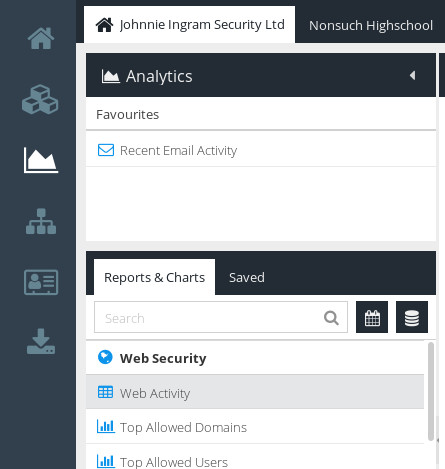
- Click
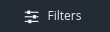 .
. - From the Filters dialogue that appears, click Limit by: Web Category.
- The Web Categories list is displayed. In the search bar, enter
CTIRUand pressEnter. - Select the CTIRU category.
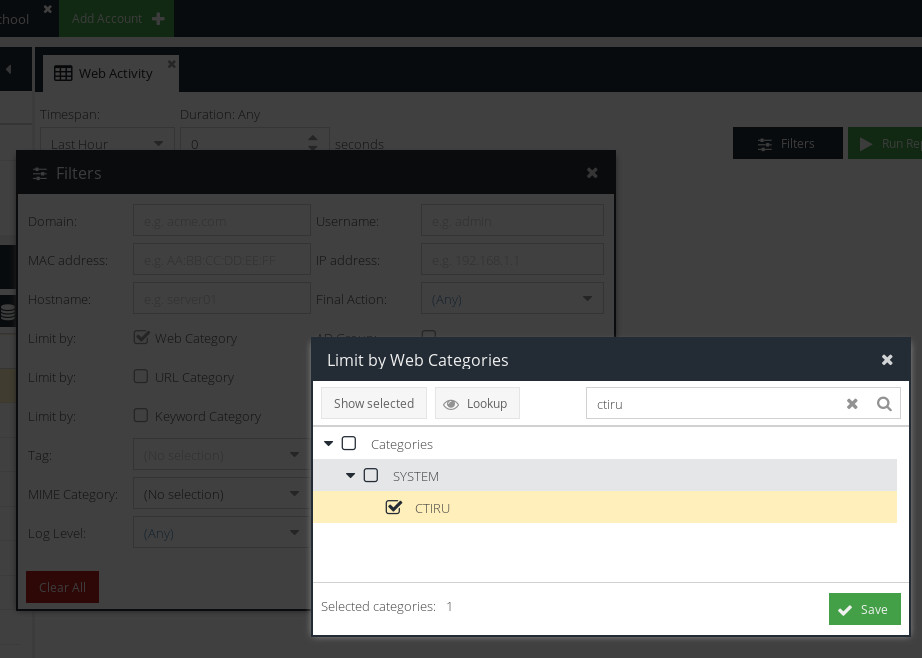
- Click
 .
. - Click
 .
.
The report will run automatically. The results will show any requests which matched CTIRU-listed content. You can narrow down your results further by timespan or by additional filters, in the same way as any Report.