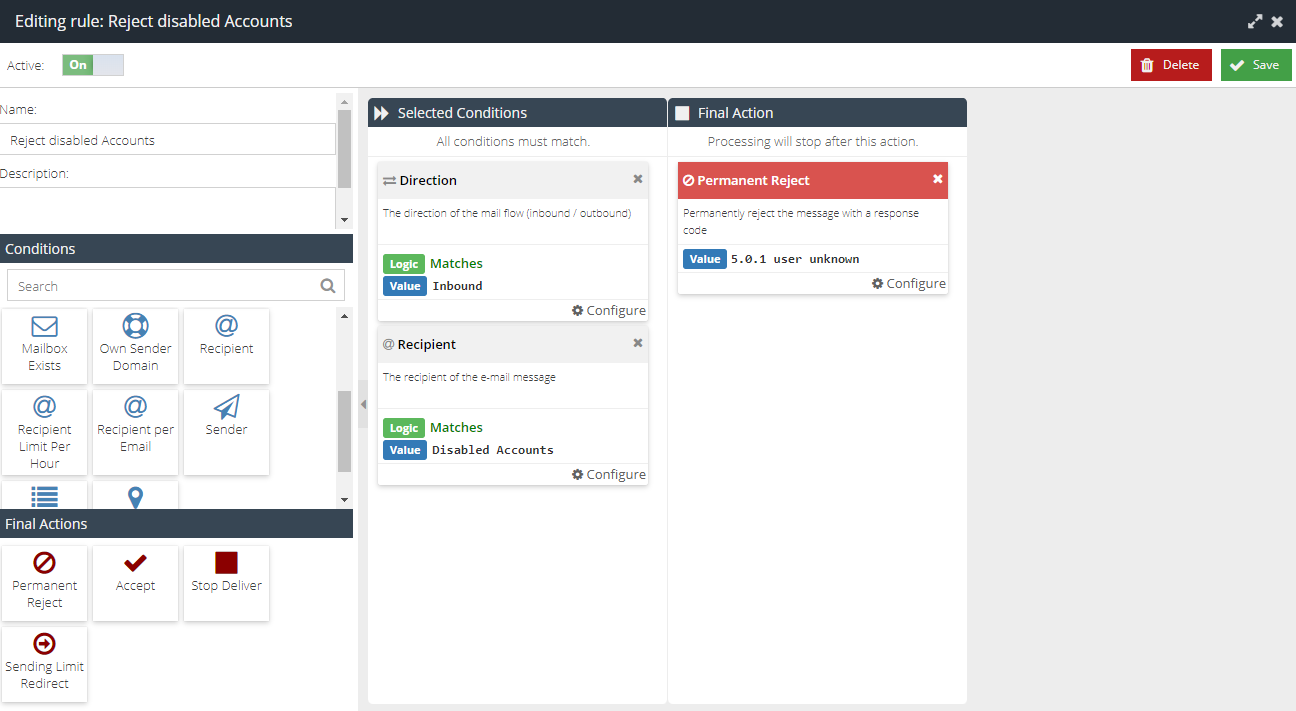Reject Disabled user accounts (mailboxes)
This article provides a technique to reject disabled user accounts (i.e. mailboxes or email addresses). Rejecting disabled accounts will ensure these mailboxes are excluded from billable Email Security usage.
- Visit your USS Dashboard and click Products -> E-mail Security -> Custom Rule Data
- Click on New and select Rule Data
- Give your new Rule Data a sensible name, such as Disabled Accounts
- Enter the emails addresses 1 per line for your disabled accounts. For example:
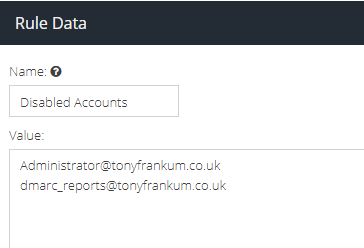
- Click on Save
- Now navigate to Products -> E-mail Security -> Connection Rules
- Click + to create a new rule
- Give your new Rule a sensible name, such as Reject disabled accounts
- Add a Direction Condition and set the Match to Inbound
- Add a Recipient Condition, with the logic set to Match -> Disabled Accounts (the Custom Rule Data you created above)
- Add a Permanent Reject Condition, with the value set to "5.0.1 user unknown"
- The rule will look like the below: