Empty Body Detection
The Empty Body detection feature has been designed to detect empty body (blank) emails. This includes emails such as:
- Empty bodies (including white space) with or without attachments to the email
- Empty bodies (including white space) with only emojis with or without attachments
By default, the rule will only trigger on specific email domains, such as Gmail free consumer domains, Microsoft free consumer domains, Yahoo free consumer domains. However, this can be extended by following the instructions below.
- Visit your USS Dashboard and click Products ⟶ E-mail Security ⟶ Custom Rule Data
- Click on New and select Rule Data
- Give your new Rule Data a sensible name, like Empty Body Domains.
- Enter in the value the list of domains that you want to detect. For example,
gmx.de(see the pre-defined list of known consumer domains)
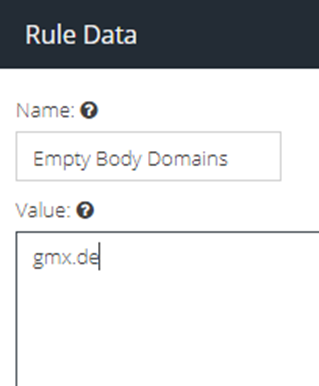
- Click on Save.
- Repeat Steps 1 & 2 and then click New -> Rule RegEx
- Give your new Rule Regex a sensible name, such as “Empty Subject Line”
- Add this Regex
^Accept.[d|\s]\:\s|^Hendelse\sakseptert\:\s|^Accepterad\:\sand click Save. - Now navigate to Products -> E-mail Security -> Message Rules.
- Click the + icon to create a new rule and provide a sensible name such as "Empty Body Detection"
- Add a Direction Condition, with the direction set to Match Inbound.
- Add a Body Condition, with the logic set to Match Empty Body Detection. (This is a system level Rule Data that is only visible in the rule.)
- Add a Sender Condition, with the logic set to Matches: Empty body domains (the Custom Rule Data created in step 3 & 4)
- Add a Subject Condition, with the logic set to Does Not Match: Empty Subject Line (The regex created in step 6 & 7)
- Add a Add to Spam score action and set the value to 147.
- Do not add a Final Action.
- Click Apply Changes
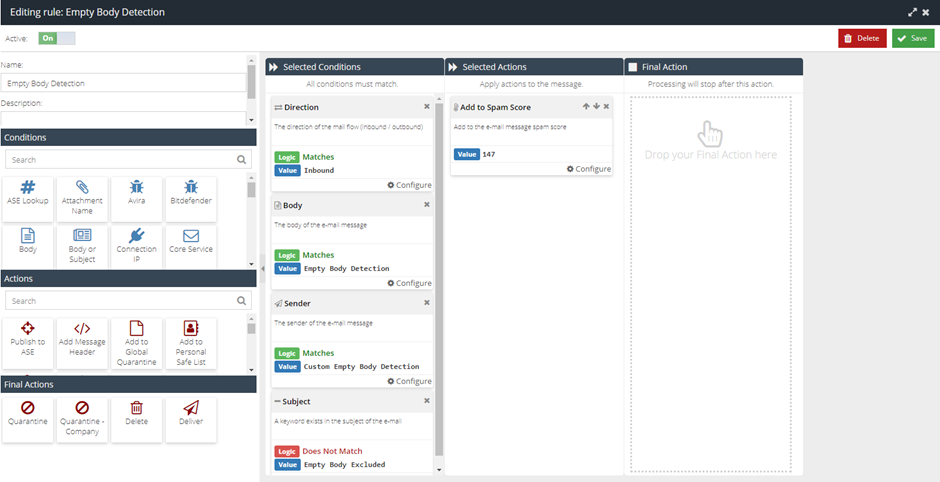
- Move or drag the rule up in the policy to a location above the Confirmed Spam rule.
References: