Deployment
The Deployment section provides an overview of all the deployed Web Security agents that are connected to your USS account. When agents are deployed they are registered to the USS account so that they are able to retrieve configuration settings and know how to connect into the cloud service. The Deployment screen provides a way to view and manage those agents.
Viewing connect agents
To see all the agents currently connected to your USS account, visit your USS Dashboard and click Products ⟶ Web Security ⟶ Deployment. The Deployment screen will list any registered agents, along with some details about them.
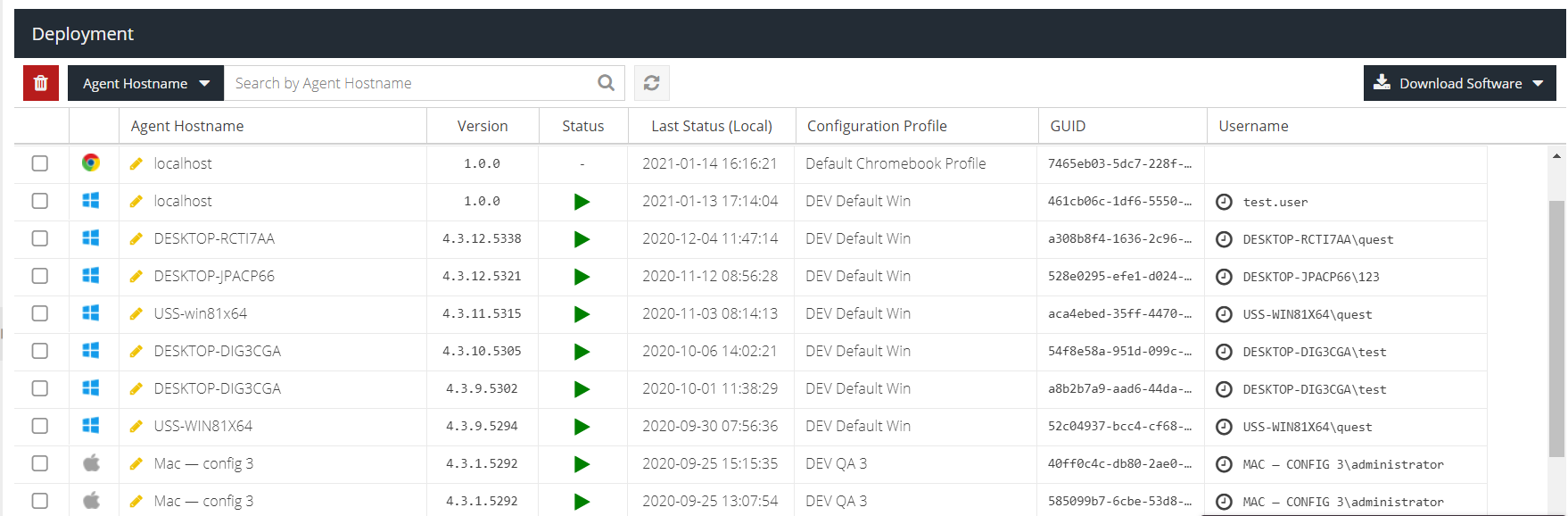
Agent type
The first column displays an icon indicating the type of agent (Gateway Virtual Machine, Windows Agent, Mac OS X Agent, Chromebook Agent).
Agent Hostname
The name assigned to the agent during registration. This defaults to the device hostname.
Version
The last reported version of the agent. This updates every 15 minutes.
Status
The last reported status of the agent, e.g. Running or Stopped. This updates every 15 minutes.
Last Status (Local)
The last timestamp that the agent reported its status. This time is converted into local time using the current browser offset. The UTC time is available as an additional column which can be added to the grid.
Configuration Profile
The currently assigned Agent Configuration Profile for this agent.
GUID
The system-assigned unique identifier for this agent. This value cannot be changed.
Username
The last reported captured username of the agent*. The last reported IP address and MAC address are also available as additional columns which can be added to the grid.
* Not supported by the Gateway.
Last Update Status
The status of the last software upgrade for this agent (e.g., success or failure).
Config Update (Local)
The last time the agent downloaded a configuration profile change (listed in local time). The UTC time available as an additional column which can be added to the grid.
Searching and navigating
You can sort the list of agents according to different statuses. Hover your mouse over the column by which you want to sort, and click the drop-down arrow that appears. You can also show or hide any columns through this interface.
To find a particular agent you can use the search bar to find an agent based on its name (usually the hostname) or its GUID.
Downloading agents
You can download the latest agent software directly, by using the Download Software drop-down menu. Choose the appropriate software for the environment onto which you're deploying.
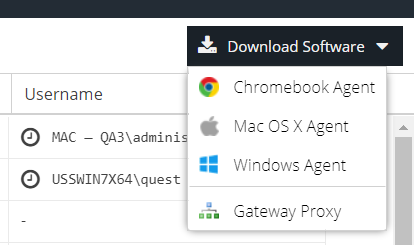
Changing Configuration Profile
By default, newly-registered agents often use the default Agent Configuration Profile for their type or the profile selected during installation. Often, it's useful to assign a different profile to an agent. To do so, double-click the profile name, or click the yellow pencil icon, and select a new profile from the list. Click  to save your changes.
to save your changes.
The agent will download the new profile the next time it polls for a configuration change, or if the Update Config option is used within the agent user interface itself.
Removing an agent
To remove an agent, it is recommended that you uninstall the software from the endpoint or in the case of the gateway, click the Reset & Connect option. This will automatically remove the agent from the Deployment list.
If you cannot do this or want to force the removal of an agent, you can use the manual removal option.
To manually remove an agent from your USS account, simply select the agent(s) and then click the  button.
button.