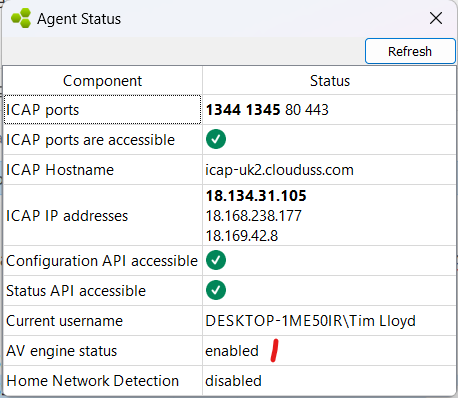Windows agent - force download of anti-malware database
By default the USS Agent for Windows will manage the downloading of the anti-malware database and continous updates automatically. In some cases, you may want to force the database to be cleared and downloaded again. This article contains the steps.
- Ensure the USS Agent is running and enabled (green icon in task tray)
- Open Task Manager and search for "USS" and End Task of all processes:

- Navigate to the USS Agent installation folder. The default is
C:\Program Files\USSAgent\USSAgent\plugins_data - Delete the
bitdef_databasefolder and all its contents
- In Task Manager navigate to Services and find USSServiceController and right-click and select Restart
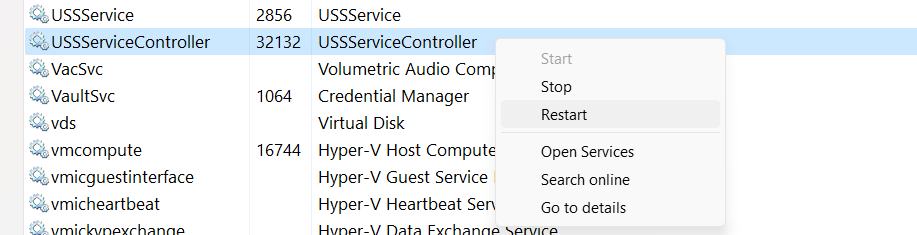
- The agent will restart and after a few moments the database download will begin. You can use the right click Agent Status option to view the download status. Wait for the status to be Enabled to confirm the agent is running with the latest anti-malware database.