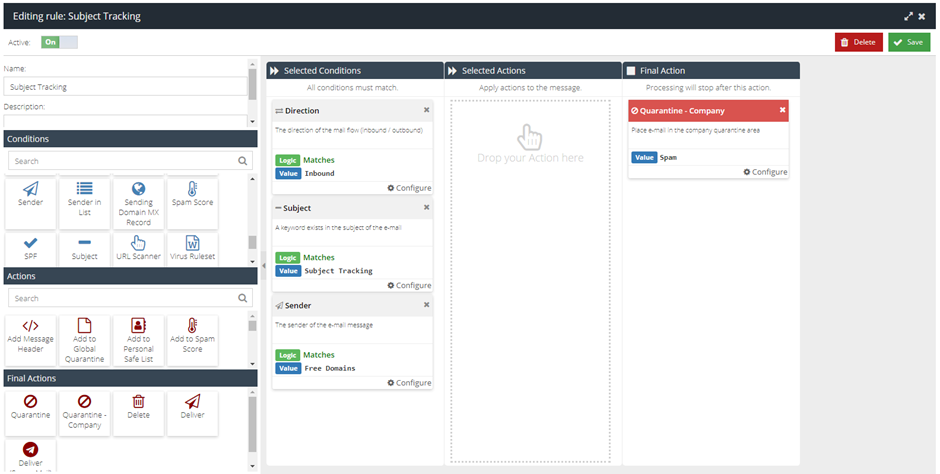Executive Tracking with Subject
The example rule below will help to detect these targeted emails as well as place them in Global – Quarantine for later review.
The rule is looking to match both impersonation subjects from popular free domains, such as Gmail, Yahoo, and Outlook; and then quarantines the matched emails.
To create this rule:
- Visit your USS Dashboard and click Products -> E-mail Security -> Custom Rule Data.
- Click New then Rule Regex.
- Give the Regex a sensible name, such as “Subject Tracking Regex”.
- Add the entries you wish to track with each new entry or variation separated by a pipe (
|): example:^(Joe Bloggs|Sally Fields|John Smith|Jane Doe)$
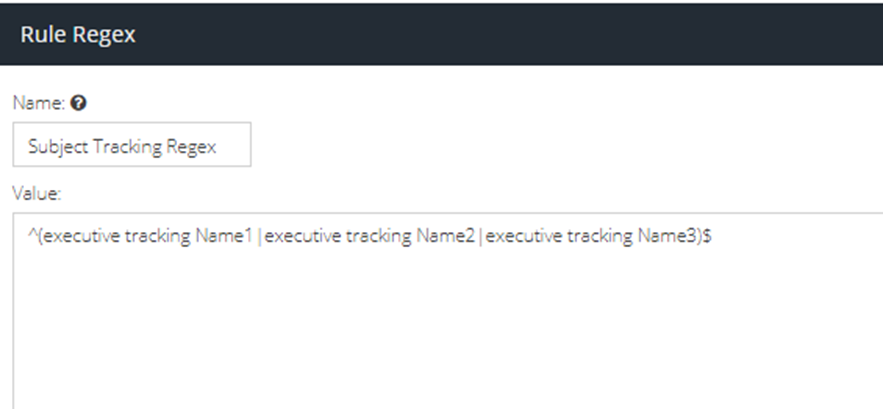
- Click Save in the bottom right corner
- Next, navigate to Email Security -> Message Rules -> and click the + to create a new rule
- Give the rule a sensible name, such as “Subject Tracking”.
- Add a Direction Condition, with the logic set to Matches: Inbound.
- Add a Subject Condition, with the logic set to Matches: Subject Tracking Regex.
- Add a Sender Condition, with the logic set to Matches: Free Domains.
- Do not add any actions.
- Add a Quarantine – Company Only Final Action, which will send the message to the Global Quarantine (see note below), with the value set to: Spam.
- Make sure that the Active checkbox is enabled, so that your new rule will start working immediately.
- Click Save
- Drag the new rule to just below the Possible Spam rule within Message Rules.
The completed rule should look like this: