Installing the Outlook add-in for Email Security
The Outlook add-in for the Email Security product allows end-users to perform common tasks like reporting phishing attacks, managing quarantine and safe/deny lists directly from their inbox.
To install the add-in:
- Obtain the add-in manifest URL from your service provider
- Log in to the Office 365 admin center. Ensure that you are using the new admin center if prompted
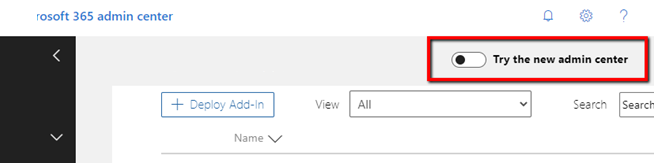
- Go to Settings > Integrated apps or search for "add-in" in the global search bar
- Choose Upload Custom Apps
- Choose the I have a URL for the manifest file option
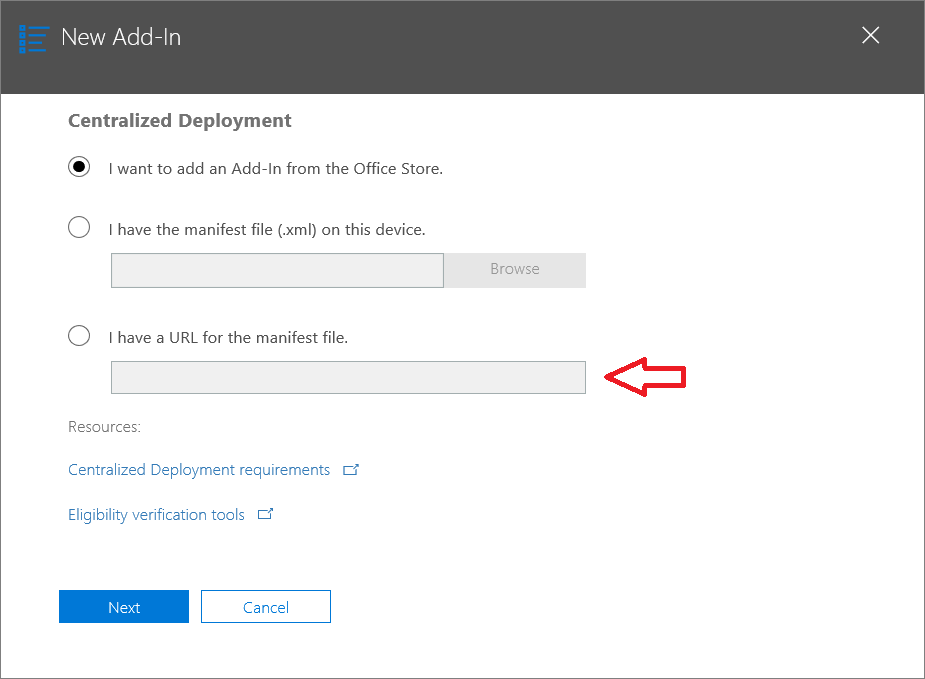
- Paste in the manifest URL that was provided to you
- Continue through the wizard, optionally restricting access to the add-in to various users or groups if required
- Click the Finish Deployment button
For further information, refer to the Office 365 documentation.
One fully deployed, the "Censornet" add-in will appear in the Outlook ribbon:
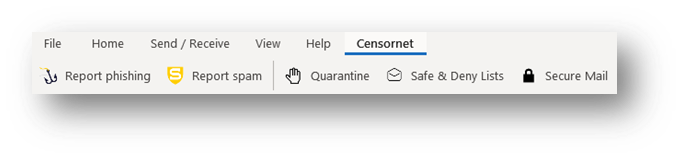
Using the Outlook add-in
Please see the Outlook V2 knowledge base article.